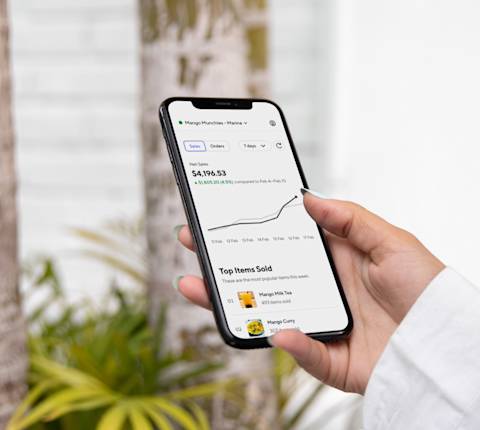It’s important to make sure your menu is tax compliant. With varying laws by nation and region, this article walks through the basics of what a marketplace facilitator is and if it applies to you, how to set tax rates and store-level rates, and more depending on where you are located. Make sure to check with your accountant every year to make sure your rates are up-to-date with your local tax laws.
How does tax work on DoorDash?
When a customer orders a menu item from a merchant on DoorDash, DoorDash calculates applicable tax on the menu item. The tax rate is determined based on whether the merchant is located in a jurisdiction where DoorDash is a marketplace facilitator (a “DoorDash MPF Jurisdiction”) or not a marketplace facilitator (a “DoorDash Non-MPF Jurisdiction”). To learn more about which US jurisdictions are DoorDash MPF Jurisdictions, please visit this Help Article. To learn more about which Canadian jurisdictions are DoorDash MPF Jurisdictions, please visit this Help Article.
How is the applicable tax rate determined in DoorDash Non-MPF Jurisdictions?
In US DoorDash Non-MPF Jurisdictions, the merchant determines the tax rate because the merchant is liable for remitting the tax to the tax authorities.
In Canadian DoorDash Non-MPF Jurisdictions, the merchant determines the goods and services tax (GST) rate, the harmonized sales tax (HST) rate, and the Quebec sales tax (QST) rate because the merchant is liable for remitting those taxes to the tax authorities.
If the merchant does not provide a tax rate, DoorDash determines and applies a sales tax rate based on the merchant’s store address. The merchant, and not DoorDash, is ultimately responsible for ensuring the appropriate amount of taxes are collected on their orders in DoorDash Non-MPF Jurisdictions. The following hierarchy is used to determine the applicable tax rate on a sale in a DoorDash Non-MPF Jurisdiction:
Menu item tax rate provided by the merchant
Store-level tax rate provided by the merchant
Store-level tax rate determined by DoorDash
For example, if a customer orders an item for which the merchant has not provided a tax rate, then DoorDash will apply the store-level tax rate provided by the merchant. If the merchant has not provided a menu item tax rate or a store-level tax rate, DoorDash will apply a store-level tax rate that is determined by DoorDash based on the store’s address.
How is the applicable tax rate determined in DoorDash MPF Jurisdictions?
In US DoorDash MPF Jurisdictions, DoorDash determines the applicable tax rate because DoorDash is liable for remitting the tax to the tax authorities.
In Canadian DoorDash MPF Jurisdictions, DoorDash determines the applicable provincial sales tax (PST) rate or retail sales tax (RST) rate because DoorDash is liable for remitting the PST/RST to the tax authorities. DoorDash assesses each of the merchant’s menu items and the relevant tax laws based on the merchant’s store address to determine the appropriate PST/RST rate. The merchant determines the GST rate, the HST rate, and the QST rate because the merchant is liable for remitting those taxes to the tax authorities.
How do I change a specific menu item’s tax rate in DoorDash Non-MPF Jurisdictions?
Merchants in DoorDash Non-MPF Jurisdictions can designate a tax rate to apply to a specific menu item. This tax rate will override the store-level tax rate. Merchants can change a specific menu item’s tax rate by completing the following steps.
Log in to the Merchant Portal.
Select Menu Manager on the left-side panel.
Select the menu item for which you would like to change the tax rate.
Enter a value in the Item Tax Rate field.
Select Save Changes.
How do I change the tax rates for multiple items in DoorDash Non-MPF Jurisdictions?
Merchants in DoorDash Non-MPF Jurisdictions with multiple stores can submit a ticket to DoorDash to organize a bulk upload of tax rates for each store. Merchants can submit a ticket by completing the following steps.
Log in to the Merchant Portal.
Select Help on the left-side panel.
Select Menu.
Select Item-Level Tax Update.
Complete the remainder of the form with as much detail as possible.
How do I change menu item tax rates in DoorDash MPF Jurisdictions?
Merchants in DoorDash MPF Jurisdictions can submit a ticket to DoorDash if they disagree with a menu item tax rate or store-level tax rate determined by DoorDash. Merchants can submit a ticket by completing the following steps.
Log in to the Merchant Portal.
Select Help on the left-side panel.
Select Menu.
Select Item-Level Tax Update.
Complete the remainder of the form with as much detail as possible.
How do I change a store-level tax rate in a DoorDash Non-MPF Jurisdiction?
Merchants in DoorDash Non-MPF Jurisdictions can designate a tax rate to apply to all menu items sold at their store. If the merchant has designated a tax rate to apply to a specific menu item, that tax rate will override the store-level tax rate. Merchants can change their store-level tax rate by completing the following steps.
Log in to the Merchant Portal.
Select Settings on the left-side panel.
Select Account Settings.
Select the red pencil next to Other Rates & Fees.
Enter the store-level tax rate in the Store Tax Rate field.
Select Save. If Save is selected without entering a value in the Store Tax Rate field, the store-level tax rate will default to a tax rate determined by DoorDash based on the merchant’s store address.
If I have multiple stores in DoorDash Non-MPF Jurisdictions, do I need to provide tax rates for each store location?
Yes. Updating the tax rate for a menu item on a shared menu will not update the menu item tax rate for linked stores. However, please note that updating the name, description, price, and image for a menu item on a shared menu will update the menu item for linked stores.
How long does it take for the new tax rate to be applied to orders?
Store-level and menu item tax rate changes are applied immediately. All orders placed after the tax rate update is submitted will reflect the new tax rates. Orders already in progress may not reflect the new tax rate. If a refund is issued for an order using an old tax rate, the refund will be based on the old tax rate. If an order is a re-order, the new tax rate will be used.
Which Merchant Portal access levels can change tax rates?
Only Admins and Managers can change tax rates in the Merchant Portal. Store Operators cannot change tax rates in the Merchant Portal. To learn how to edit access, head over to How to Log In to the Merchant Portal.
Can I change tax rates on menu item modifiers?
No. DoorDash does not offer merchants the ability to change tax rates on menu item modifiers. Menu item modifiers will use the same tax rate as the underlying menu item. As an alternative, merchants can create a separate menu item if a menu item modifier should have a different tax rate. For example, a “combo with drink” can be replaced with two separate menu items with different tax rates – “combo with soda” can be set up to apply one tax rate while “combo with a water” can be set up to apply a different tax rate.
Will my point-of-sale (POS) tax rate override the tax rate set in the Merchant Portal?
Merchants should contact their POS provider to determine if the POS tax rates are sent to DoorDash. If POS tax rates are sent to DoorDash, merchants will need to update their POS tax rates, not the tax rates on the Merchant Portal.
What if I’m located in Australia or New Zealand?
Menu item pricing in Australia and New Zealand is tax-inclusive, so DoorDash does not separately calculate tax on orders. In other words, DoorDash collects a tax-inclusive amount from the customer and passes the tax-inclusive amount to merchants. Merchants in Australia and New Zealand are responsible for determining the taxes on their sales made through the DoorDash platform.
Updating tax rates on your DoorDash menu can help ensure your business remains compliant with local regulations and transparent with your customers. The process, as outlined in this guide, can help you make necessary adjustments with minimal disruption to your business operations. Staying vigilant about such updates can make tax season less stressful.
Still have questions? Check out How to Update Your Restaurant’s Tax Information, How to Access and Understand Your Tax Invoices or contact DoorDash Merchant Support.