Using your DoorDash merchant login enables you to log in and manage your store in the Merchant Portal, DoorDash Tablet, Business Manager app, and more.
Already a DoorDash partner? Sign in to the Merchant Portal here.
Logging in is the first step in building your profitable online sales with DoorDash. The Merchant Portal is your one-stop shop where you can track orders, analyze sales data, and update your restaurant profile. Logging in and adding your team to the Merchant Portal will take around 5-10 mins.
How do I log in to the Merchant Portal?
The first step in growing your business on DoorDash is accessing your account.
When creating your account, you received a link to set up a password via email. Within 48 hours, you can log in to the Merchant Portal:
1. Navigate to the DoorDash Merchant Portal login page.
2. Enter your email address and password for your account.
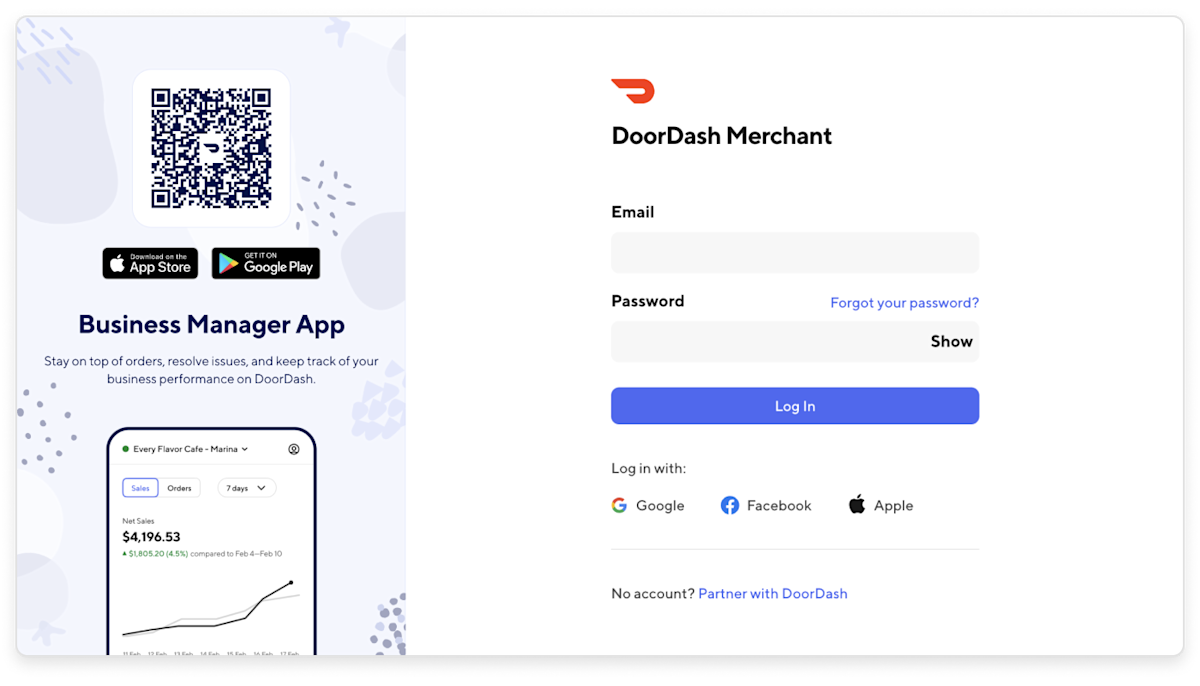
How do I reset my password?
Firstly, remember never to give out login information or any banking / sensitive information to anyone over the phone or email; we will never ask you to log in to a non-DoorDash domain. If you have any concern, please feel free to contact DoorDash Merchant Support.
In the event that you forgot your password:
1. Reset it by selecting Forgot your password? on the DoorDash restaurant login page.

2. Enter your email used for the Merchant Portal.
3. A password reset link will be sent to your inbox.
4. In your inbox, you will receive an email. Click on the link and you’ll be prompted to create a new password.
How do I add new users to my Merchant Portal account?
1. Once in the Merchant Portal, click on Settings, and under that Manage Users.
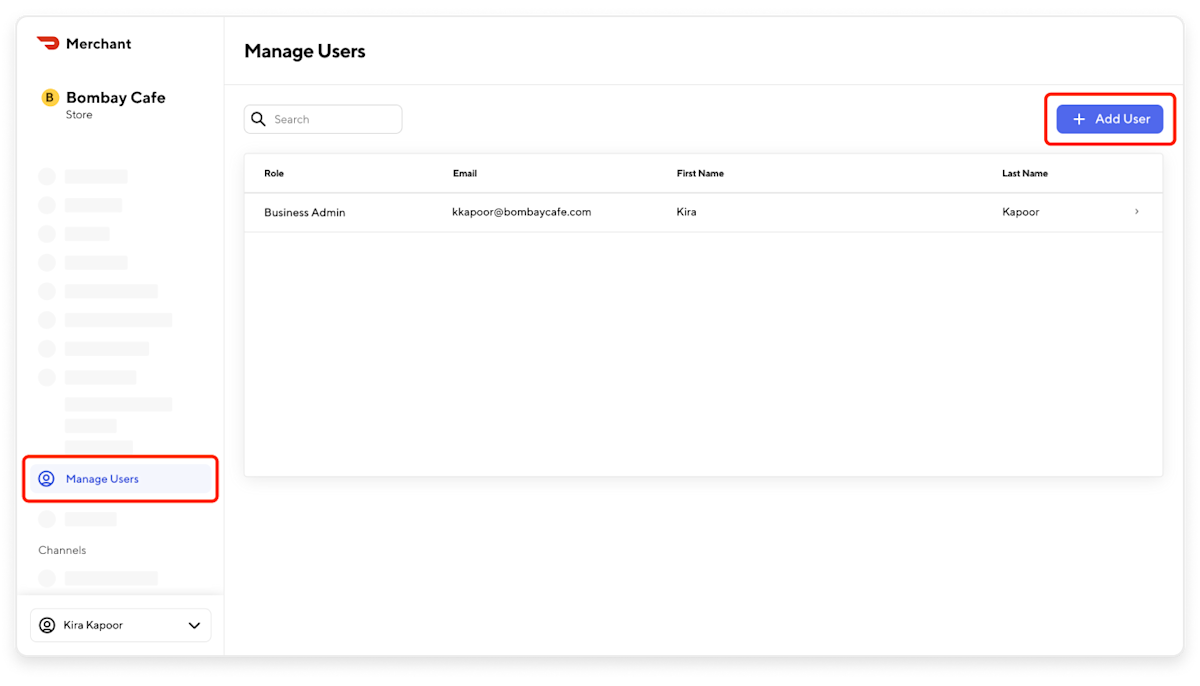
2. Click + Add User.
3. Add their information: first name, last name, and email address.
4. Select the role you want them to have in the Portal (note: this can be changed if needed)
Business Admin: If this option is selected, they will manage all stores under the business ID.
Store Manager: If this option is selected, under Stores, click the + and type in the store name(s) for the locations that you wish the user to manage.
Store Operator: If this option is selected, under Stores, click the + and type in the store name(s) for the locations that you wish the user to operate.
Not sure which level of access is right? Here’s a handy chart:
Merchant Portal access types
Admin
Full access to all stores under the business with the ability to add and edit other Admins, Managers, and Store Operators.
Manager
Select Access to Stores with the ability to add Store Operators and edit Managers.
Store Operator
Limited access to selected stores with no ability to add or edit other users.
5. Select Send Invite.
6. The employee will then receive an email inviting them to login in to the Merchant Portal. Add as many email addresses as you need.
Note: If you need to change the email address of an employee you’ve already added, please remove their email and re-add them to your account.
DoorDash Merchant Portal login FAQ
What can I do on the DoorDash Merchant Portal?
Here are the key actions you can take on the Merchant Portal to manage and grow your business:
Analyze sales and operations
Review sales and opportunities
Assess customer experience
Explore customer insights and reviews
Track orders
Create reports
Manage your menu
Run marketing campaigns
Access DoorDash tools
Update store hours and availability
View financial data
Add your banking account
Manage account settings and user access
Set email preferences
Schedule deliveries
Update banking information
Configure your point of sale system
Contact Support
If you want to learn more about the Merchant Portal, head over to How to Navigate the Merchant Portal.
One of the first steps in offering delivery on DoorDash is using your DoorDash Merchant login to access the Merchant Portal. As you learn how to use our tools, make sure to bookmark the Learning Center to access more step-by-step guides like this one.
Want to know the next step? Learn what other tech tools are available to you.




