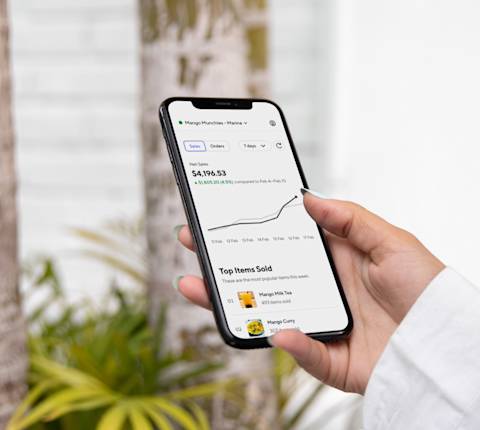When it comes to running a successful restaurant, keeping your customers happy and loyal is key. One factor that can have a major impact on customers satisfaction and revenue is downtime. If your restaurant is experiencing downtime during business hours, customers will be forced to turn to other options, leading to lost sales and reduced customer retention.
Because of this, downtime is one of DoorDash’s key metrics used to measure a restaurant’s operational quality.
What is downtime?
Downtime measures the amount of time DoorDash delivery is unavailable to customers during business hours. This downtime can occur due to a variety of reasons, including excessive cancellations, long wait times, or pausing your store in the Merchant Portal or on your tablet.
How to find your restaurant's downtime
To find your downtime, you can navigate to the Operations Quality tab of the Merchant Portal. This tab provides a detailed breakdown of your store's performance metrics. By regularly reviewing this information, you can identify patterns and take steps to address any issues that may be contributing to downtime and lost sales.
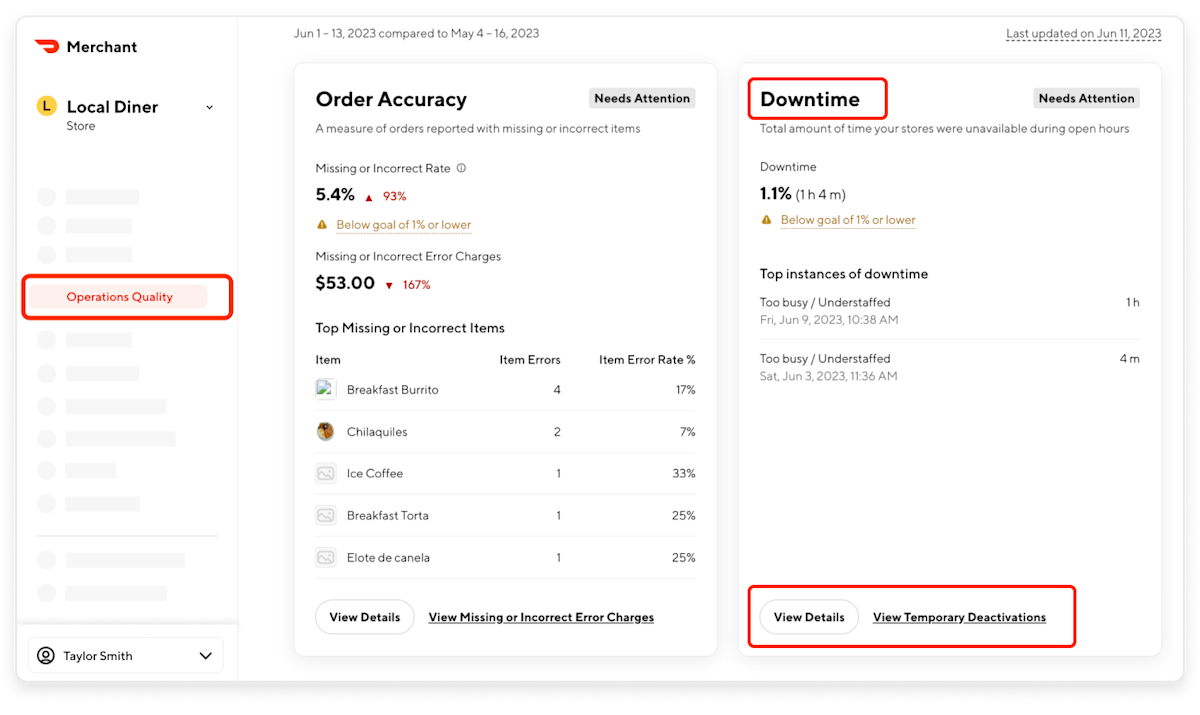
The goal downtime is 1% or lower. Having a high downtime percentage can lead to decreased sales and impact customer trust if a store isn't open or accepting orders during their open hours.
How to reduce your downtime
To help restaurant owners minimize their downtime, we've compiled a list of tips and best practices to keep your store operating on DoorDash during regular business hours:
Avoid temporary deactivations
Temporary deactivation of your restaurant can be a direct result of avoidable cancellations. Your restaurant will be temporarily deactivated if it experiences two or more avoidable cancellations within the same day, which can last until the end of your business day or until 4 am the next day for 24-hour stores. Avoidable cancellations can happen when store hours are not up to date, orders are accepted when too busy to fulfill, out-of-stock items are listed as available, customers do not receive timely order confirmation, store staff request cancellations, or if or if point-of-sale (POS) errors occur. To prevent them, learn more here.
In addition, make sure your tablet is charged, connected to the internet (we recommend using the DoorDash network), and the Order Manager app is open. When you are out of battery or you close the Order Manager app on your tablet, we temporarily deactivate your store. Also if you're experiencing an influx of orders, don't let your kitchen get overwhelmed. Update your store status to Busy to give your team more time to prepare orders, adjust delivery times, and avoid a temporary deactivation. You can learn more about receiving orders on your tablet.
Match DoorDash hours with actual open and closing time
To ensure a great customer experience, make sure your DoorDash hours match your actual open and closing time. DoorDash provides an automatic buffer to prevent new orders from coming in right before your store closes. To learn how to update your business hours, head over to Store Essentials.
Set special hours for events or other special circumstances
If you have an upcoming vacation or holiday observance, you can temporarily update your store hours, adding special hours or full closure for specific days, which will prevent any new orders from coming in during the timeframe you set.
Keep your kitchen from getting overwhelmed
If you're struggling to keep up with your orders, there are a few ways you can alleviate some of the pressure:
Activate Busy Kitchen to add additional prep and delivery time for your team
Ensure you set yourself realistic prep times to avoid avoidable wait
Set clear instructions for your Dashers to streamline your pickup process
Keep your menu up to date by marking items as out of stock to help with avoidable cancellation
How do I set up email notifications?
We want to make sure you're always in the loop about your store's availability. That's why we send you an email notification whenever your store is temporarily deactivated. If you'd like to change the recipient of these emails, you can update your contact preferences in the Merchant Portal. To do this:
Log in to your Merchant Portal and on the left hand, click on Settings.
Click on Store Communications.
Here you can set up who receives notifications when your store deactivates.
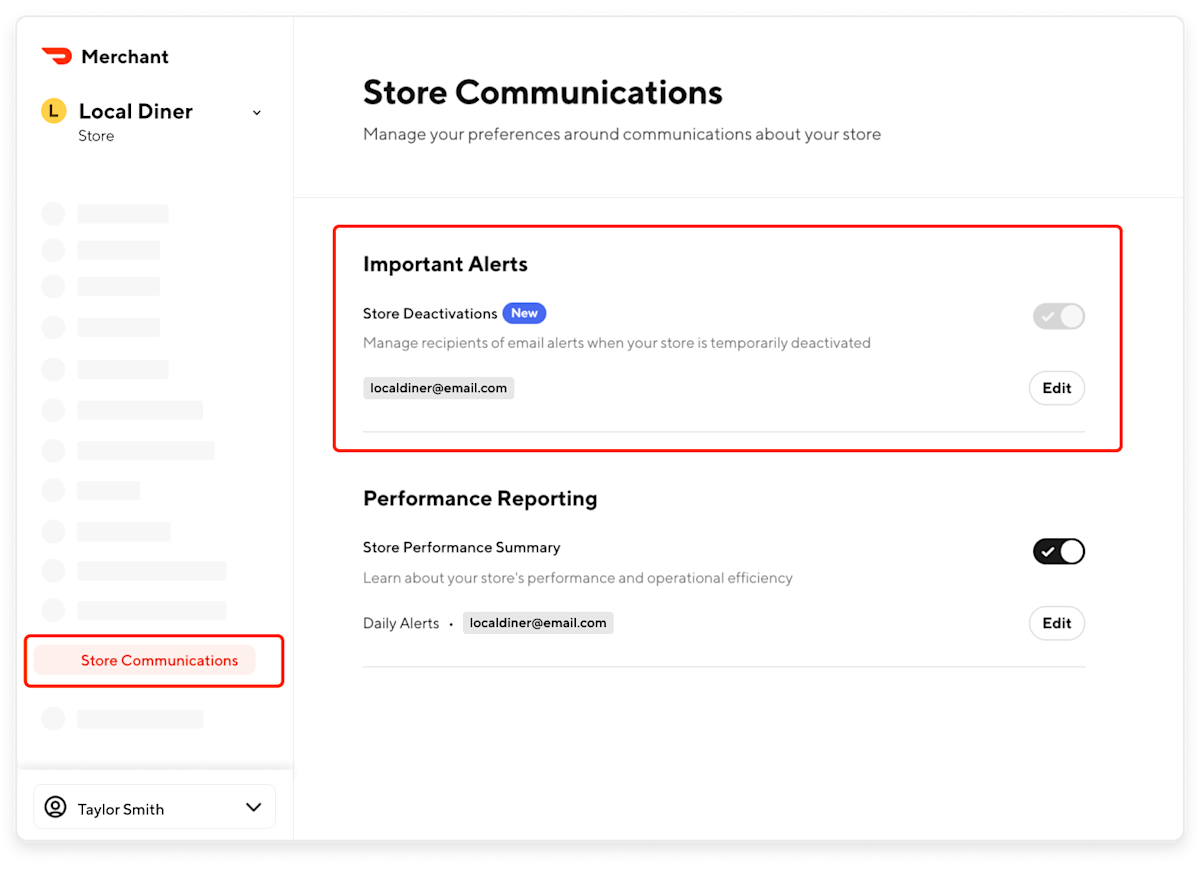
Downtime FAQ
How do we calculate downtime?
Downtime includes all pauses and temporary deactivations impacting your store during your stated open hours. For example, if your store is open from 8:00am to 7:00pm and is deactivated from 6:00pm to 7:00pm, the total downtime would be 60 minutes.
Why does it say delivery unavailable on DoorDash?
If customers keep asking you this question, it’s likely because something is causing consistent downtime. Review the reasons above and double check the Operations Quality tab of the Merchant Portal to learn more. If you’re still having issues, consider reaching out to DoorDash support.
Reducing downtime is essential to maintain customer trust and loyalty, which ultimately leads to a more profitable business. By following the tips outlined in this guide, you can minimize downtime and provide a more reliable and efficient ordering experience for your customers.
Want other ways to improve your customer experience? Learn how to reduce Avoidable Wait.