Comment exploiter et gérer votre commerce sur DoorDash
Découvrez les outils technologiques de DoorDash, y compris le Portail commerçant, la tablette DoorDash, l’application Gestionnaire d’entreprise et l’intégration de PDV.
En savoir plus
Voici neuf façons de lutter contre l’inflation et d’augmenter la marge bénéficiaire de votre restaurant
Déverrouillez nos nouvelles mises à jour pour faire face à l’inflation, améliorer l’efficacité de votre restaurant et étendre vos activités en toute simplicité.

4 nouvelles fonctionnalités sur la tablette pour simplifier la gestion de vos commandes
De nouvelles fonctionnalités visant à offrir une expérience plus fluide et plus performante aux commerçants DoorDash sur leur tablette.

Comment utiliser les perspectives de DoorDash pour améliorer votre stratégie en 2024
Stratégies visant à faire croître votre entreprise en 2024.
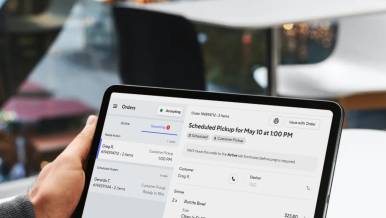
Mises à jour à l’automne 2023 : 5 nouvelles fonctionnalités que votre équipe peut utiliser dès aujourd’hui
Sur la base de vos commentaires, nous avons lancé de nouvelles fonctionnalités pour aider votre équipe.

Quatre conseils pour minimiser l’impact des pénuries de personnel en cette période des Fêtes à achalandage important
Les journées de livraison les plus achalandées approchant à grands pas, il est temps de s’y préparer.

3 conseils pour augmenter vos ventes à l’automne 2023
Une feuille de route pour des ventes accrues sur DoorDash.
