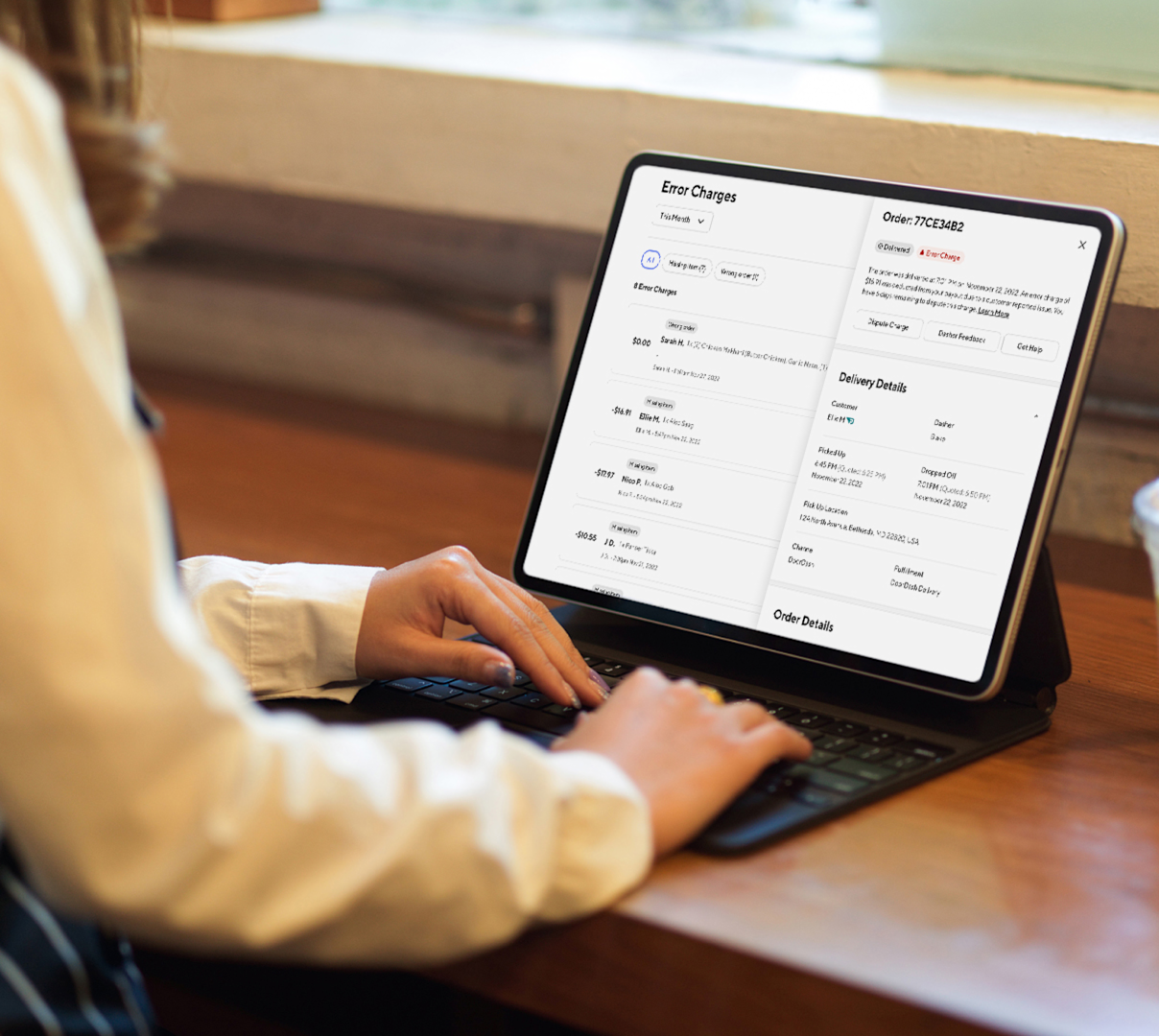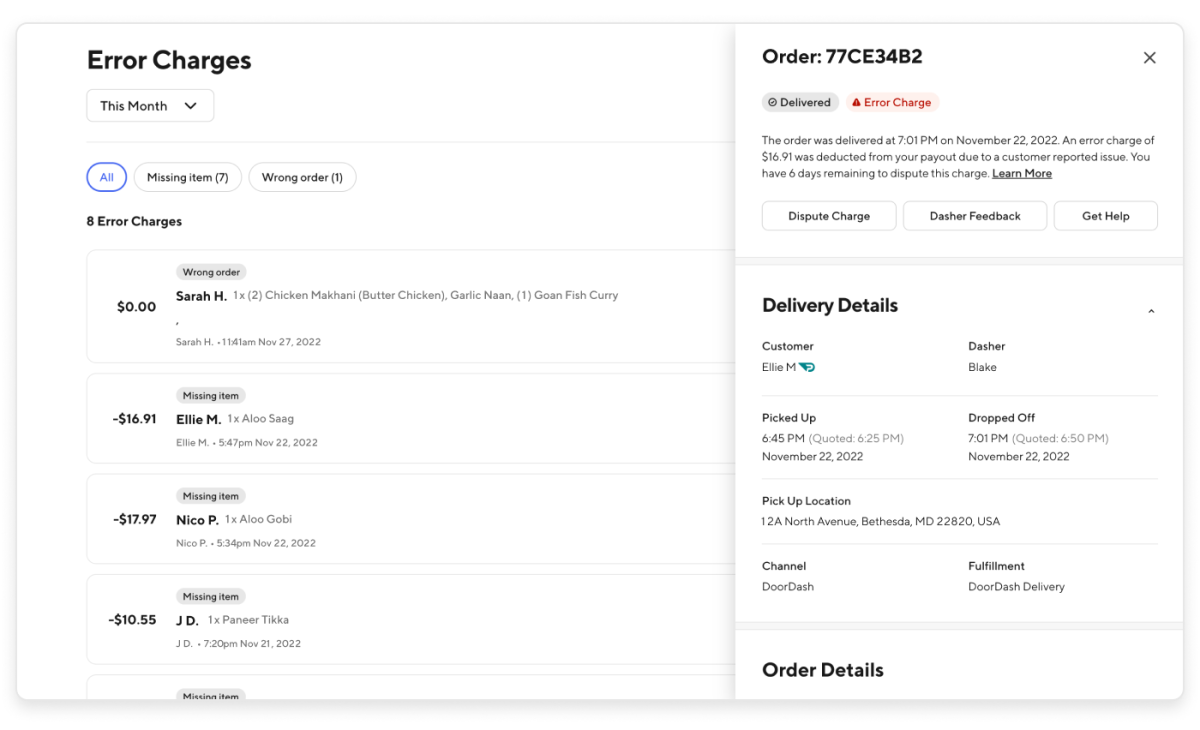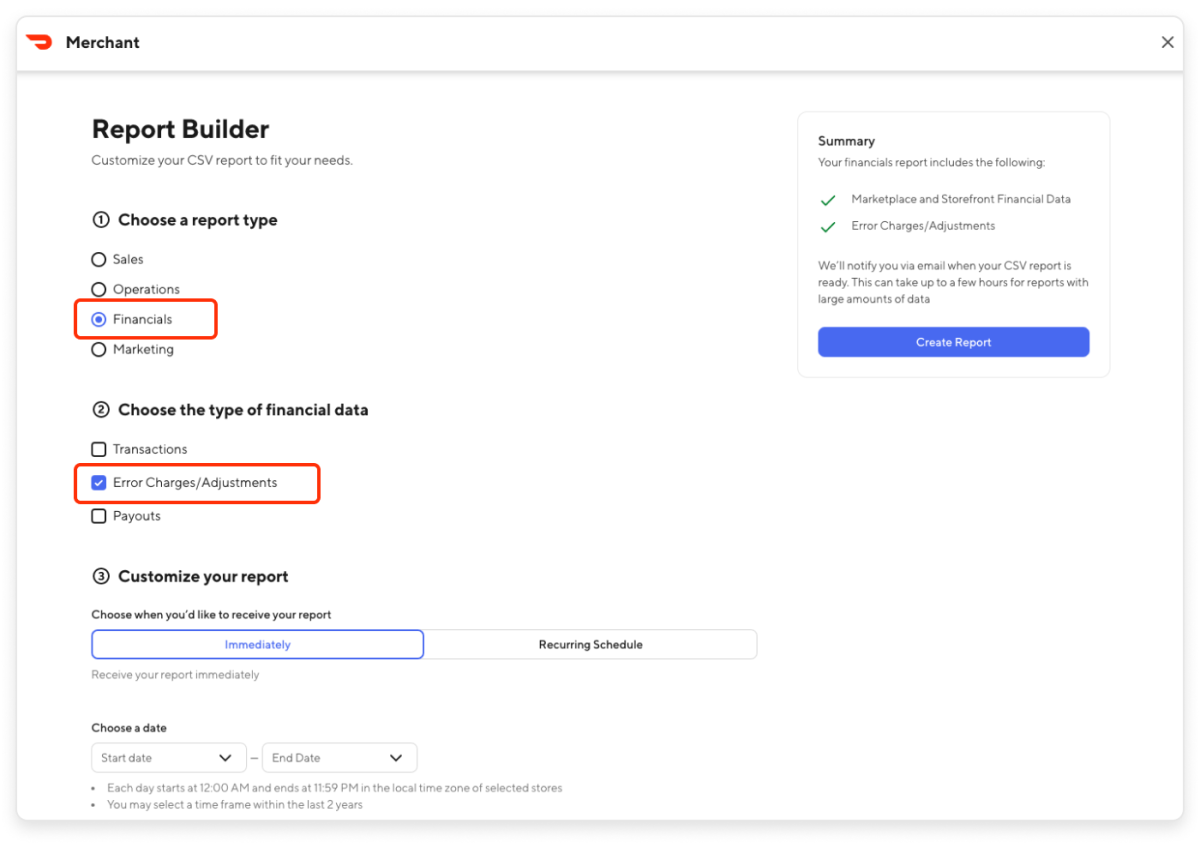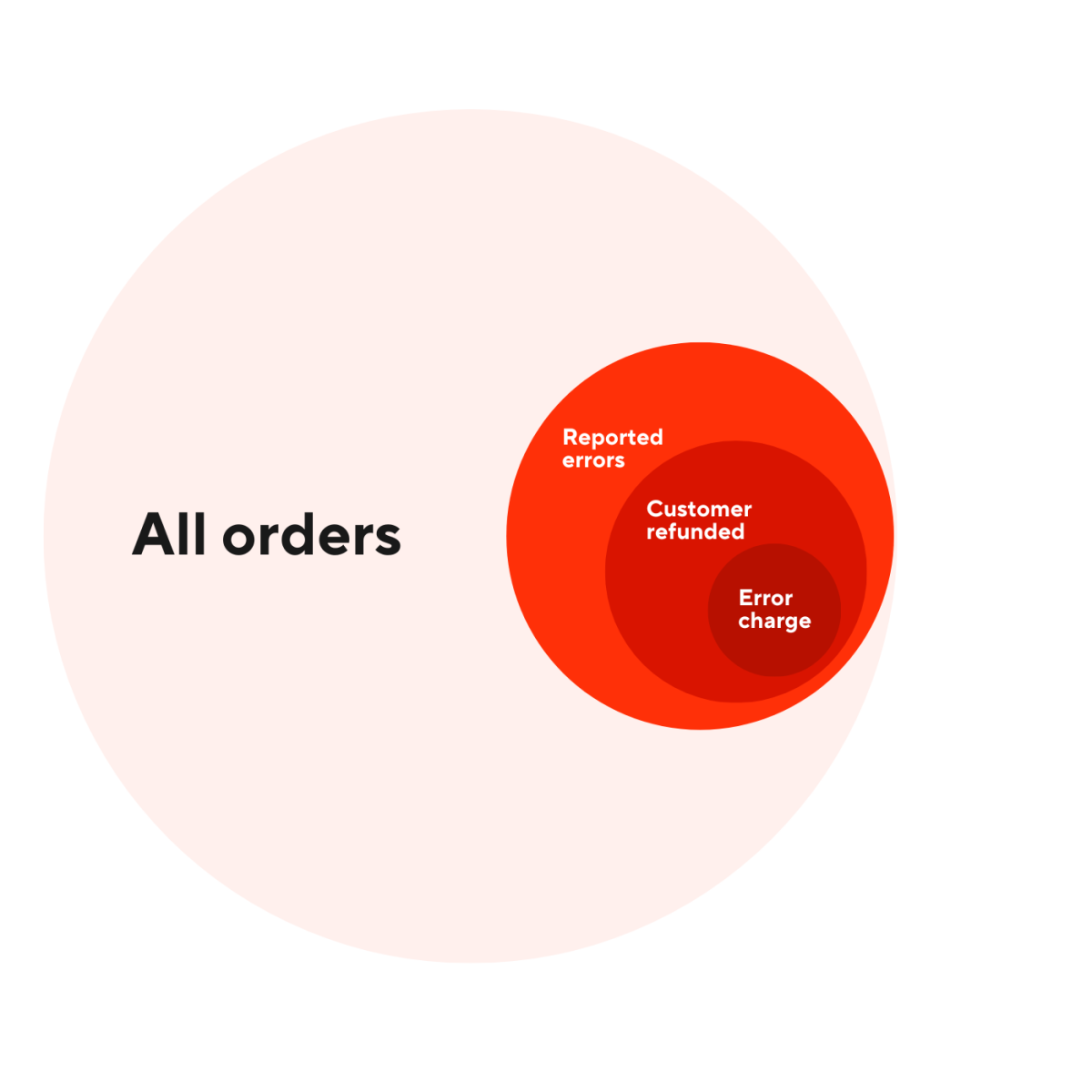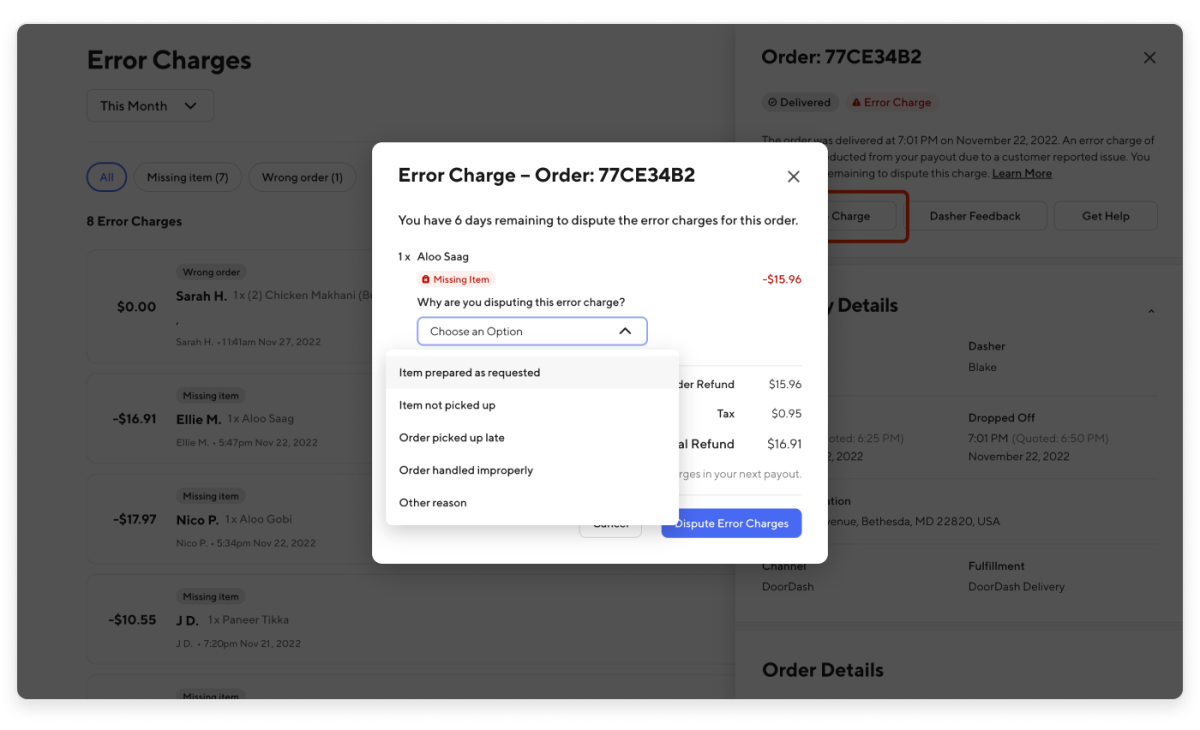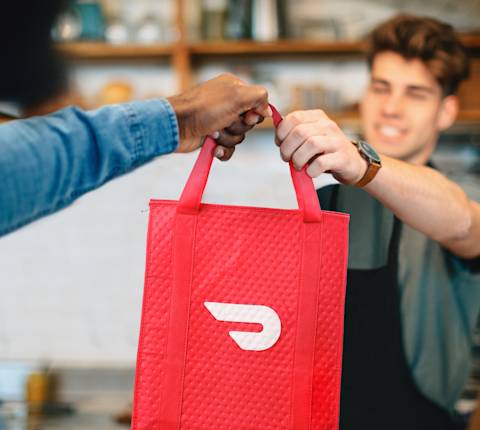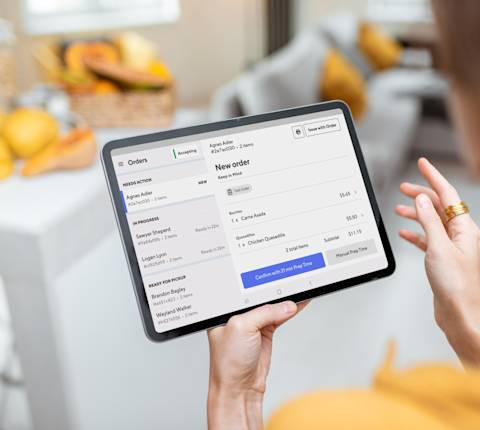While we’re confident that our policies and principles for order errors are robust, we’re always willing to review cases where you feel there may have been mistakes. You can create a DoorDash dispute on the Merchant Portal.
What are error charges?
When a customer reports an item from their order as missing, wrong, or incorrect, DoorDash issues a refund and/or credit to customers on your behalf. Depending on the situation, you may be charged a partial or full fee to cover the cost of reimbursement.
What is the process to resolve an error charge?
Here’s the process we use to resolve issues:

Error Submitted: You report a miss, incorrect, or food quality-related issue with an order. See instructions below.
Error Evaluated: Based on error type, potential consumer or Dasher fraud, claim details, and other criteria, we asses the issue.
Order Adjusted: We assess if the error is the fault of a merchant. If not, you will be refunded.
Opportunity to dispute: If you feel our assessment is unfair or inaccurate, you can dispute the charge using the process below.
Dispute evaluated: We assess your history, what is fair for you, your customer, and Dashers and may issue a refund.
How are error charges calculated?
Error charges are deducted directly from merchant payouts, and depending on the issue, the restaurant may be charged between 25% to 100% of the applicable item costs, including tax, and subtracting commission paid. These error charges are deducted directly from your payouts. If errors are reported 72 hours or more after delivery, DoorDash will absorb the error cost.
Example

Based on our current policy, here is an example of how much an order error charge would be given the price of a $10 menu item.
To calculate the base error charge, the formula is item cost multiplied by issue severity, plus tax:
Minor error: The wrong sized $10 item was provided, which is a 25% issue type (severity). The error charge base calculation is $10 (item cost) x 25% (issue severity) = $2.50. You then add the tax (8%) of $0.20. The total minor merchant charge for a $10 order would be $2.70.
Major error: If you are missing a $10 item in a customer’s order, which is a 100% issue type (severity). The error charge base calculation is $10 (item cost) x 100% (issue severity) = $10. You then add the tax (8%) of $0.80. The total minor merchant charge for a $10 order would be $10.80.
Where can I view my error charges?
There are four ways you can view error charges:
Insights Hub
Click on Insights Hub on the left side of your dashboard.
Select Operations Quality and scroll down to the Order Accuracy section.

Once there, select View Error Charges. Next, click on Order Details to see an order’s specifics.
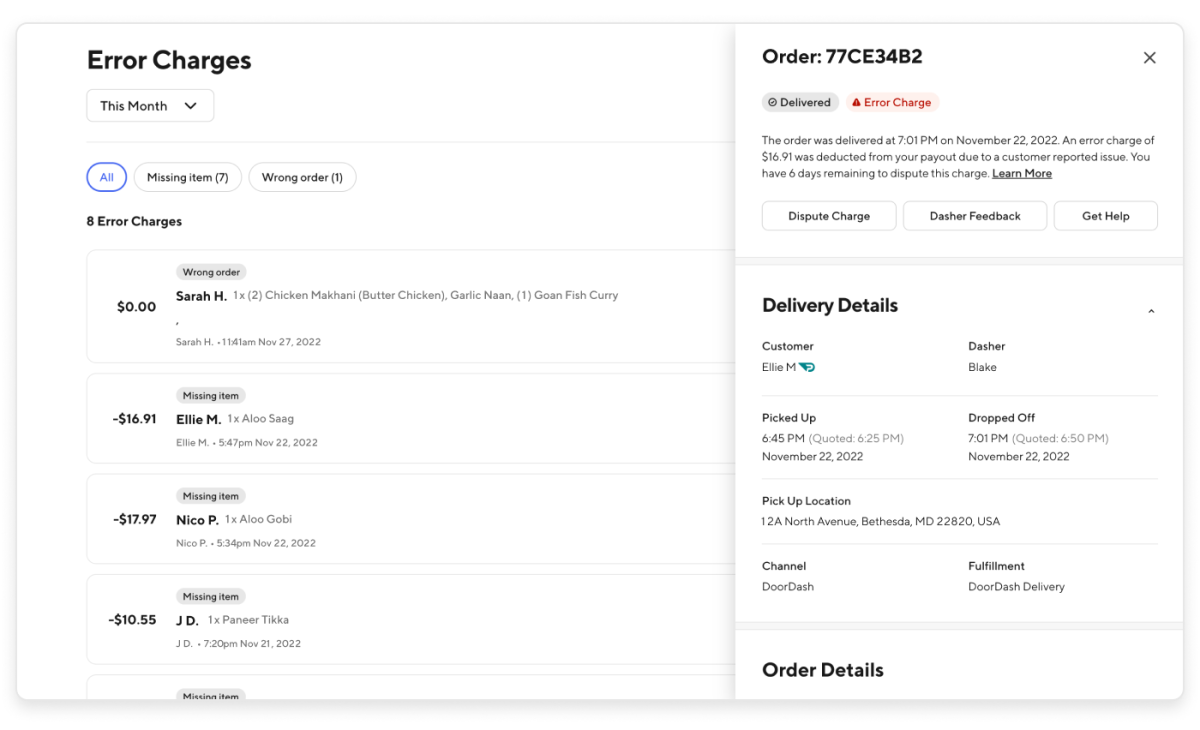
Reports tab
Tap on the Reports tab.
Click on Create a Report.
Select Financials and Error Charges/Adjustments.
Choose if you want an immediate or recurring report, select your timeframe, and click Create Report.
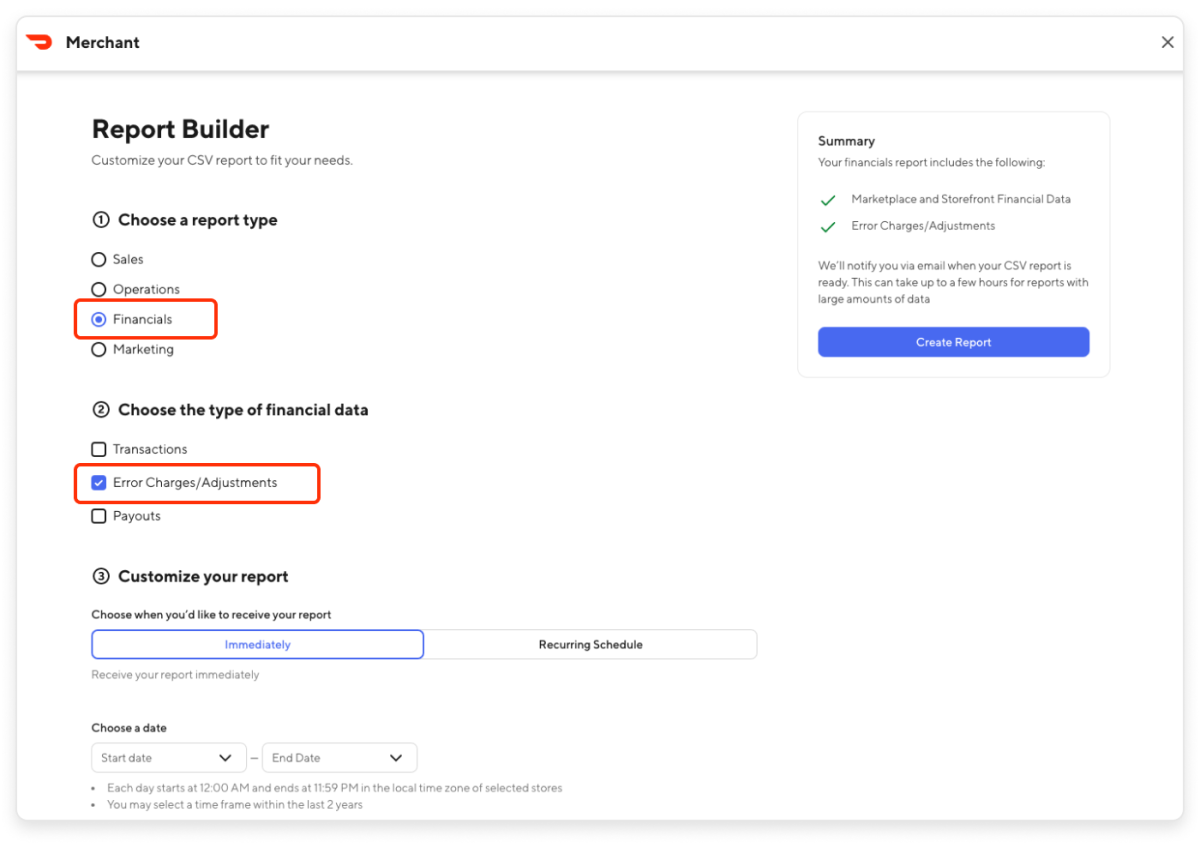
How am I protected against customer fraud?
To improve our dispute policy, we regularly update our processes. For example, we:
Add more transparency around the error charge process
Explain when you are unable to dispute a charge
Often request customers take photos/leave comments of any issues
Remove charges from customers who request an unusually high amount of refunds
Send Dashers reminders for commonly missed items
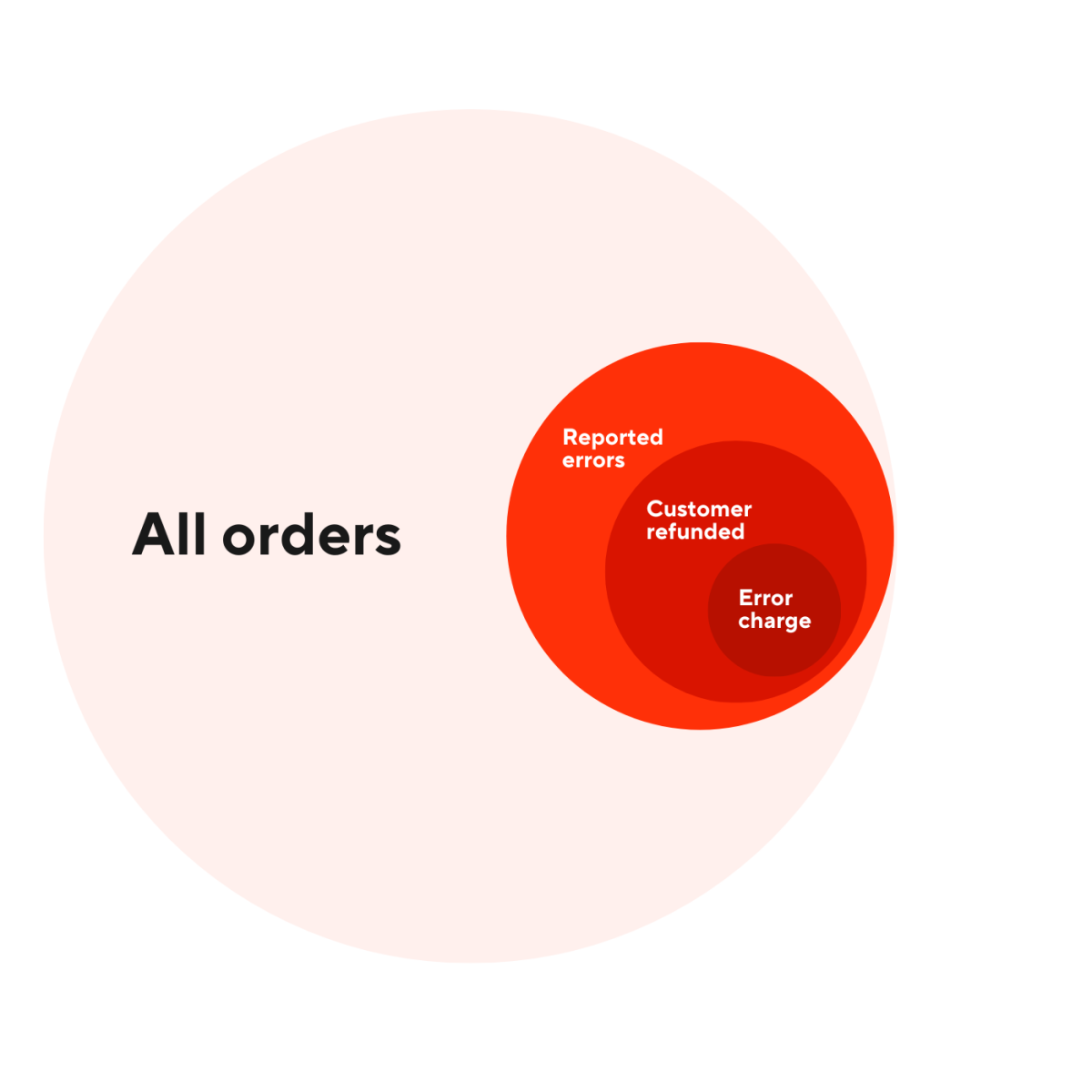
How do I dispute a DoorDash charge?
If you want to dispute a DoorDash charge, it's important to act quickly to get a refund. If you believe an error is not your fault, and you should not have been charged, you may dispute the error charge in the Merchant Portal. If there are missing, incorrect or wrong order reports that are identified as fraudulent, you will not be charged.
In the Merchant Portal, navigate to the Orders section.
Here, you'll find orders with a red tag that says “Error Charge”.
Click on the Dispute Error Charge button on the bottom right of the screen.

On the next screen, check the items you want to dispute.
After you check off the item, a drop-down will appear asking you to select the reason for why you are disputing the charge.
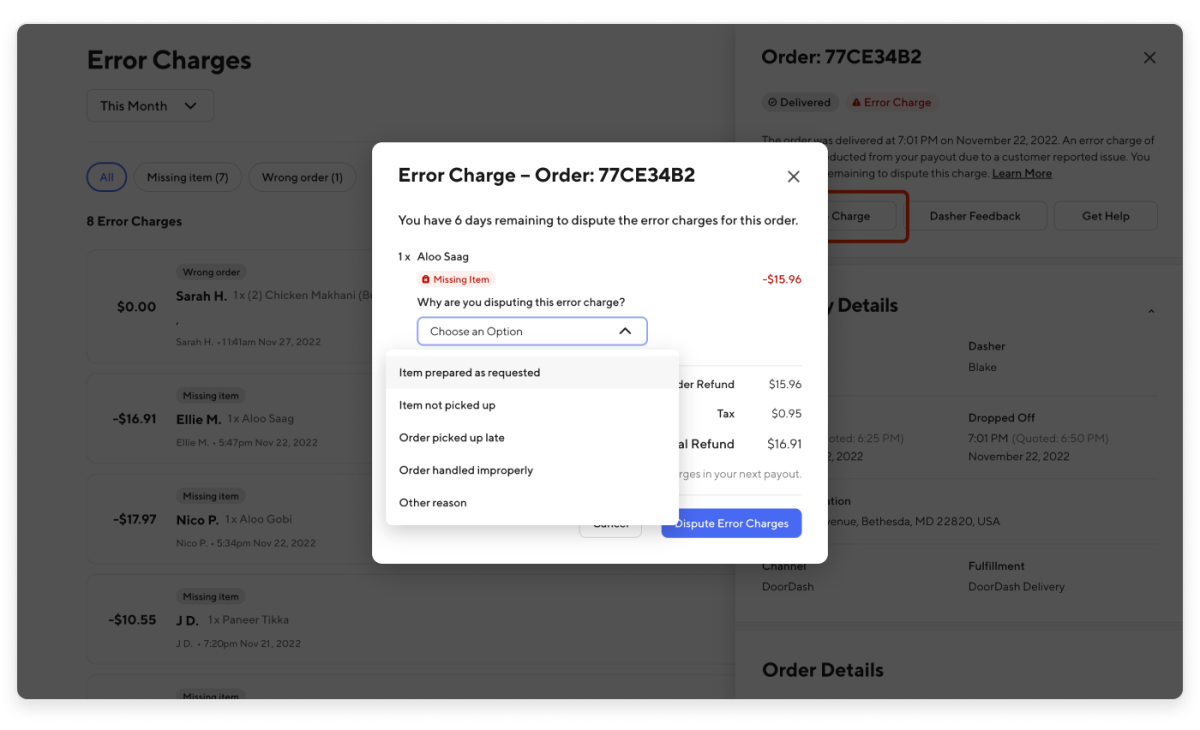
Click the Dispute Error Charge blue button.
On the next screen you'll see a yellow tag saying “Error Charge Pending” on both the order and the items.
Where can I see that my DoorDash dispute has been paid out?
In the Merchant Portal, navigate to the Orders section.
Scroll down your orders to find the order that’s being disputed.
On the order where you’ve disputed the charge, you will see a green “Error Charge Refunded” tag. If the dispute is still pending, the tag will be orange.
What are some best practices to avoid error charges?
Here are a few things to keep in mind to avoid error charges:
1. Optimize your menu
Common menu challenges like complex modifiers, inaccurate descriptions, and incorrect photos can cause accuracy errors. A clear, concise menu leaves less room for customer confusion and can reduce accuracy errors by 20% to 50%.
2. Label bags
Whenever possible, bag items together for a single order as errors are reduced when there is one bag that’s clearly with the customer’s name and order number.
3. Check off items on the receipt
Checking off items on the receipt helps ensure that all items have made it into the bag.
4. Create a dedicated space for order prep and bagging
Especially when you’re busy, staying organized can help you fulfill orders quickly and accurately. Some tips include: dedicating space for preparation and bagging of your digital orders, putting items within easy reach, setting up a pick-up rack for dashers.
5. Increase awareness of high-risk items
If there seems to be a consistent issue, you can create signage that alerts your staff of high-risk items needing special attention during assembly and bagging, such as combos, drinks, desserts, and sauces.
DoorDash Dispute FAQ
What is the eligibility criteria to process a DoorDash Dispute?
You will need to have Admin or Store Manager access in the Merchant Portal to dispute a charge. In addition, the error charge must have occurred within the last 14 days, otherwise you’ll need to reach out to DoorDash Support.
Why don’t I see the option to dispute error charges?
If the charge is more than 14 days old, you don't have the appropriate level of portal access. You can only dispute a DoorDash charge if you Admin or Store Manager Portal access (here’s how to adjust Portal access).
What is the maximum amount of orders I can dispute in the Merchant Portal?
Every merchant can only report a certain percentage of error charges within a given time period before having to contact DoorDash Support. If you do not see the option to dispute a charge, it means you may have exceeded the limit.
Make sure to regularly check the Merchant Portal as it can provide valuable insights into the ordering experience of your customers. By analyzing this feedback, you can identify anywhere there may be consistent errors and work to improve your processes.
At DoorDash, we’re committed to offering a quality experience for restaurants, customers, and Dashers. By making it easy to submit a DoorDash dispute if you think there’s an issue, we hope we can take some of the stress out of running your business.
How much will I get paid out from my DoorDash dispute?
You'll get paid the amount of the error charge you disputed, if accepted.
At DoorDash, we’re committed to offering a high-quality experience for restaurants, customers, and Dashers. By making it easier to submit a DoorDash dispute if you think there’s an issue, we hope we can take some of the stress out of running your business.
Want to dive into even more data? Learn how to utilize DoorDash analytics.