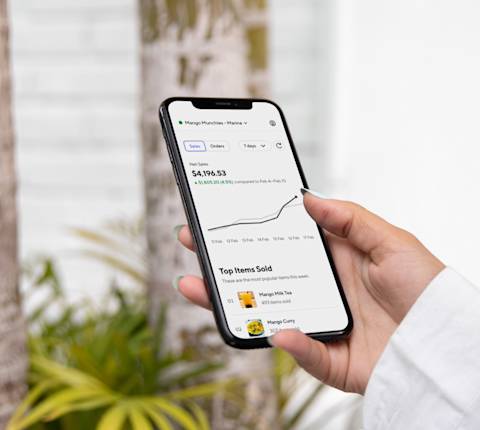Why is understanding how your business is performing important?
With the help of the Insights Hub, your restaurant has access to sales and operations data, as well as tools to analyse key information that can be leveraged to boost sales.
What are store performance reports?
Understanding how your store is performing is key to boost your sales. Here's how you can access both your daily and weekly performance reports:
1. In the Merchant Portal, navigate to Settings.
2. Search for the Email Preferences section.
3. From there, you have the option to toggle on to be subscribed and regularly receive these reports via email.

4. Once you toggle this button, you will be able to see what emails are subscribed to receive email notifications (if toggle button is blue), how many subscribers are listed and what frequency that is set to receive the emails:
Daily Only
Weekly Only
Daily and Weekly
How do I use Report Builder?
By accessing Report Builder, you can download customised Operations, Sales and Financials Report:
1. On the Merchant Portal's Dashboard, tap the blue Build a Report button on the top right to launch Report Builder.

2. Once you launch Report Builder, choose your report type: Sales, Operations or Financials. These reports include:
Sales Report: Marketplace and Online Ordering sales, average ticket size, total orders, comparison across products such as DashPass, Marketplace, Pickup and can also help you analyse sales between new and returning customers.
Operations Report: Order accuracy, cancellations, wait time, downtime, ratings and product mix.
Financials Report: transactions, error charges/adjustments and payouts.You can learn more in the Financials lesson.
3. Select a timeframe within the last two years as well as a view by either time, store or order.
4. You can adjust the report to include product and customer type if you want extra granularity.
5. Pick a one-time report or schedule it for a weekly or monthly frequency.
6. Request your report: you’ll receive an email confirming it’s in progress and a second one letting you know when it is ready to download.
7. Download your report.

What is the Insights Hub?
The Insights Hub helps you access data to better understand your restaurant’s performance, meet customer needs and potentially increase your sales. With this knowledge, you can focus on adjusting menus, operations, staffing and more in order to reach new customers and, ultimately, grow your business.
How do I access the Insights Hub?
1. On the Merchant Portal, navigate to Insights on the left-hand menu bar.

2. Within the Insights Hub, you have access to four tabs:
Operations Quality: see ways to improve your day-to-day operations and your ratings
Menu Performance: find opportunities to improve your menu and increase sales
Customer Insights: better understand your customer to drive repeat sales
Customer Reviews: view what customers are saying and respond. Learn more in the Customer Reviews lesson
How do I hit Operations Quality Goals?
The Operations Quality Tab enables you to review the experience you are delivering to your customers’ and identify opportunities to continually improve. Each Operations Quality goal is based on the average yearly performance of the top 20% of merchants. Meeting metrics goals ensures you’re performing at the level of other top merchants on the platform. This can increase your sales and improve your visibility in the DoorDash App.
1. In the Merchant Portal, under the Insights Hub section, tap Operations Quality.
2. In this window, you will be able to assess both the Areas on track and Areas requiring your attention.

How do I find key metrics to drive menu performance?
Your menu showcases your offerings, helps you stand out and incentivise customers to add more to their order.
1. In the Merchant Portal, under the Insights Hub section, click Menu Performance.
2. Under the Menu Performance tab, you will be able to see various suggestions on how you can improve your menu.
3. You can also see how each of your products is performing to inspire ideas of new products to add or others you might want to replace.

How can I use Customer Insights to grow my business?
The new Customer Insights tab shows unique insights and ways to help grow and retain your DoorDash customers.
1. In the Merchant Portal, under the Insights Hub, tap Customer Insights.

2. In this tab, you will be able to:
View a breakdown of new, occasional and frequent customers
Evaluate delivery locations by postcode to understand where your customers are ordering form
See custom recommendations of which customer to target with sponsored listings and promotions