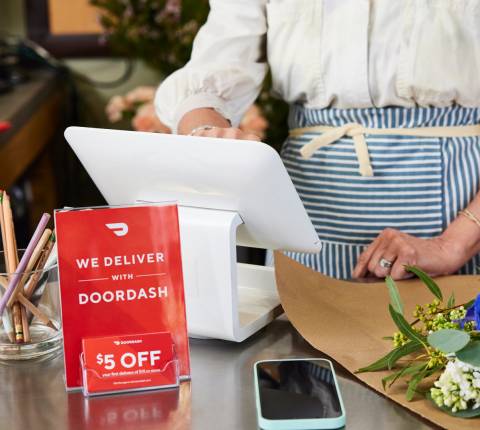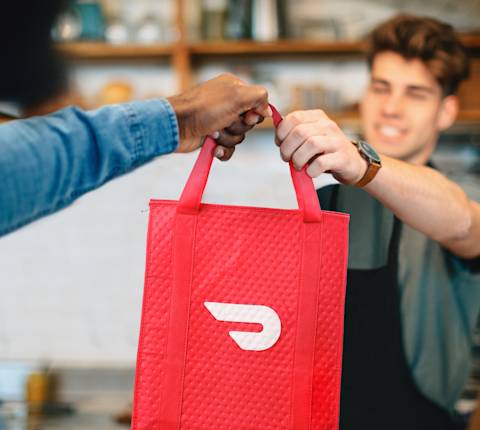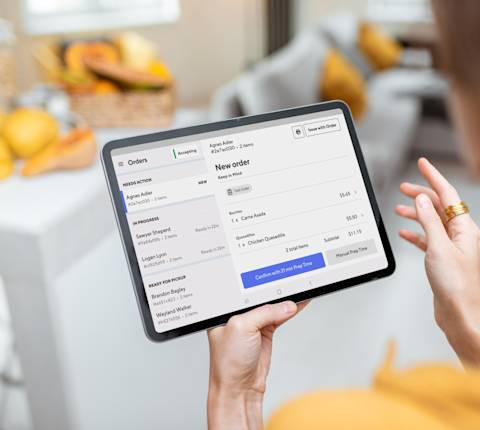Your order protocol is the method for receiving your store’s orders on DoorDash. You can switch order protocol at any time to best match your store’s needs.
What are my options for receiving orders on DoorDash?
There are three main ways that you can receive DoorDash orders: POS integration, tablet, or email.
POS Integration
With a point-of-sale (POS) integration, your DoorDash orders will come through your POS and can be automatically printed in your kitchen. POS integration can be used by businesses of any size, as long as they have a POS system. It’s one of the most popular ways to receive DoorDash orders and improve operational efficiency. Learn more about DoorDash POS integrations.
Tablet
You can receive orders on a DoorDash tablet or a personal Android tablet. Through the tablet, you can manage orders, check on a Dasher’s status, update item availability, and more. A tablet protocol can be used by any size business if they don’t have a POS system or an integration isn’t available with their POS provider. Learn more about receiving orders on your DoorDash tablet.
Receiving orders via email requires manually receiving, confirming, and updating every order, so this protocol only works well with a low monthly order volume.
How do I change my order protocol?
POS Integration Protocol
You’ll need to request an integration from your POS provider before you can receive orders through your POS. Once the integration process is complete, you’ll automatically be switched to a POS order protocol.
Here’s how to request a POS integration:
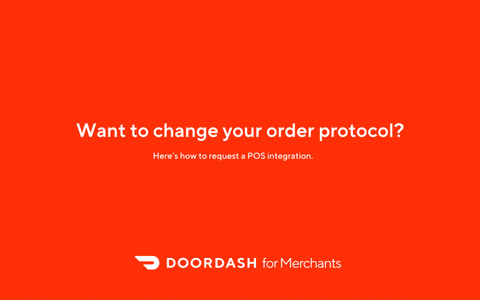
Log in to the DoorDash Merchant Portal.
On the left menu, click Settings.
Select Integrations from the dropdown options.
Locate your integration provider’s name and select Get Started.
You’ll need to login to your provider’s system and follow their steps to continue.
If your integration provider is not listed, locate the Other option and click Contact Support.
Tablet Protocol
Follow these steps to switch to the tablet order protocol.
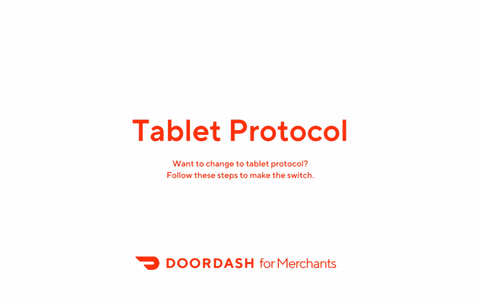
Log in to the DoorDash Merchant Portal.
On the left menu, click Help.
Select Account Support, then below, choose Change Order Protocol.
Select Next on the “Information about your issue” prompt.
Select if you would like to switch store location for One Location or Multiple Locations.
Select Tablet as the order protocol to transition to.
Confirm the store name and address, then fill out additional details if needed.
Confirm your contact information and your availability.
Click Submit Form.
Email Protocol
Follow these steps to switch to the email order protocol.
Log in to the DoorDash Merchant Portal.
On the left menu, click Help.
Select Account Support, then below, choose Change Order Protocol.
Select Next on the “Information about your issue” prompt.
Select if you would like to switch store location for One Location or Multiple Locations.
Select Email as the order protocol to transition to.
Confirm the store name, address, and email for protocol, then fill out additional details if needed.
Confirm your contact information and your availability.
Click Submit Form.
Order Protocol FAQ
If I switch from tablet order protocol to POS, what should I do with my DoorDash tablet after?
You can keep or return your DoorDash tablet after your orders are integrated through your POS. Keeping a tablet despite having integrated orders allows you to track Dasher status and manage orders if there’s an issue with your POS. You’ll still need to pay any associated tablet fees if you keep the device.
Is there another way I can manage my store or manage orders?
The DoorDash Business Manager app lets you track orders, troubleshoot issues, access support, and monitor business performance — all on your mobile phone. You can use the app with any of the order protocols above.
DoorDash POS integrations and the tablet protocol both offer great ways to optimize the tools we have and customize them to your needs. Choosing the right order protocol for your business can help increase efficiency by streamlining the process of accepting and fulfilling orders .