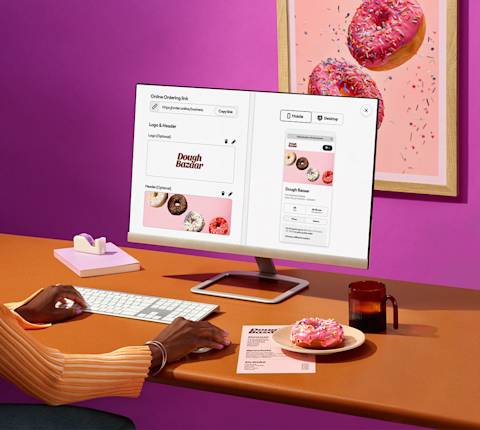You’ve started using Drive On-Demand and need to check on your invoices to see how much you owe for the service. That’s where DoorDash’s invoicing portal allows you to view and manage your invoices, including seeing all your past invoices in one place, choosing from many ways to pay, and updating your information whenever you needed. To get started, you will need to onboard on to HighRadius, our secure system that allows you to pay your invoices online anytime, anywhere.
What is HighRadius?
HighRadius is the payment platform we've partnered with to offer you your Drive On-Demand invoice portal. Think of it as your one-stop-shop for all things related to your DoorDash Drive On-Demand invoices. With this invoicing portal, you can access your past invoices, choose how you’d like to pay for Drive On-Demand, including credit card and auto-pay options, and update your information whenever necessary
Can I update my billing information in the invoicing portal?
If you have an admin account, you can update your billing information directly in the portal. It's all about giving you more control over your account.
How do I sign up?
Ready to get started? Here's how to sign up:
Log in to HighRadius.
Click on the button: Not Enrolled? Sign up now.
Enter your billing email, customer number, and any past invoice number (you can find this in the top right corner of your invoice).

How can I view my paid and pending invoices?
After logging in, head to the EIPP tab. You'll see two sub-tabs:
Open Bills: This is where you'll find your unpaid invoices.
Closed Bills: This is where your paid invoices live.

How can I view a specific invoice?
Go to the Open Bills sub-tab under EIPP.
Select the invoices you want to view using the checkboxes on the left.
Click Invoices, then View Invoice.
The invoice(s) will open in a new tab.

Where can I see the transaction level details within the invoice?
You have two options:
Open the invoice and click the CSV link.
Click the link in the "URL for Deliveries" column in the Open and Closed Bills sub-tabs.

How do I set up a payment method?
You will need to select how you’d like to pay and then input the necessary information. Choose if you’d like to pay with a new bank account or a debit or credit card.
How do I add a new bank account?
Navigate to the Administration tab.
Follow the prompts to add your new bank account.

How do I add a new debit or credit card?
Navigate to the Administration tab.
Follow the prompts to add your new card.

How do I pay an invoice?
You can pay with ACH, debit, or credit cards:
How do I pay with ACH?
Make sure you've added a bank account under the Administration tab.
On the Open Bills sub-tab, select the invoice(s) you want to pay.
Click Pay Selected Bills in the toolbar.
Select the ACH payment option

How do I pay with a debit or credit card?
Make sure you've added a card under the Administration tab.
On the Open Bills sub-tab, select the invoice(s) you want to pay.
Click Pay Selected Bills in the toolbar.
Select the Debit Card or Credit Card payment option.

How do I sign up for auto-pay?
Make sure you've added a payment method under the Administration tab.
On the Open Bills sub-tab, click Enable/Disable Autopay.

What are Automated Payment Reminders?
If you're enrolled in Automated Payment Reminders, you'll receive email notices from HighRadius (AR@doordash.com) to help you stay on top of your payments and keep your DoorDash Drive On-Demand service running smoothly. Here's what to expect:
10th day of each month: DoorDash Drive On-Demand account statement
7 days before due date: Friendly reminder
On the due date: Payment reminder
1, 5, 10 days after due date: Follow-up reminders
15 days after due date: Final Demand Notice
20 days after due date: Deactivation Notice
What should I do when I receive a reminder?
When you get a reminder, take a moment to review it and make your payment. Staying current helps avoid any hiccups in your DoorDash Drive On-Demand service.
What do I do if my account is at risk of deactivation due to non-payment?
Don't worry, there's still time to keep your service active:
Register for the DoorDash Drive On-Demand Invoicing Portal if you haven't already.
Pay all your past-due invoice(s) using a debit card, credit card, or ACH.
Your payment will be processed within 24 hours.
What do I do if my account was deactivated?
We want to get you back up and running:
Register for the DoorDash Drive On-Demand Invoicing Portal.
Pay all your past-due invoice(s) using the portal.
Your DoorDash Drive service will be reactivated in two business days.
Pro tip: Payments made through the Invoicing Portal are processed faster, getting you back in business sooner.
I made a payment, but my account is still inactive. Why?
If you made a payment outside the DoorDash Invoicing Portal, it may take a bit longer to process:
Wire Transfer: Up to 2 business days
ACH Delivery: Up to 5 business days
Check Payments: Up to 15 business days
Remember, for the quickest reactivation, use the Invoicing Portal for your payments.
Need More Help?
If you have any questions about signing up or using the portal, don't hesitate to reach out to us at AR@doordash.com. We're here to help you make the most of your DoorDash Invoicing Portal.
Want to learn more about using Drive On-Demand? Check out Drive on Demand