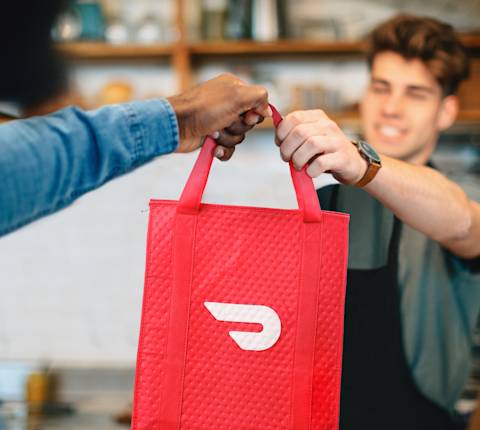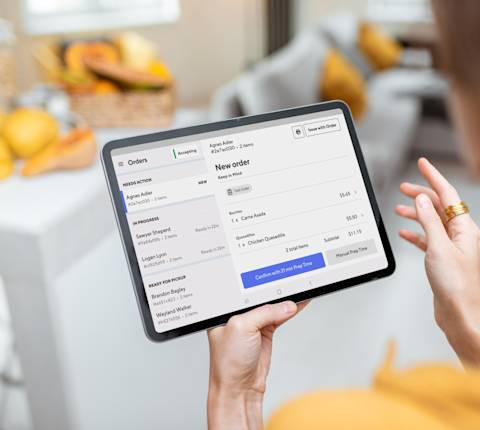We've all been there - scrolling through restaurant reviews, trying to decide where to grab dinner tonight. Our 2024 Restaurant Online Ordering Trends Report found nearly one out of two customers use customer reviews to choose a new restaurant for delivery or pickup. To help customers choose to order from you, we have some tips on how to view your DoorDash merchant customer reviews in the Merchant Portal, encourage your biggest fans to leave you a review, and what you can do when you do get a negative review.
How do I view my DoorDash customer reviews?
Understanding customer feedback can help you improve your business, so it’s worthwhile to check what feedback your restaurant has received.
To see your Merchant Portal customer reviews, head over to the left hand navigation.
There, you will see the Customers tab.
Once you select it, you’ll see three subtabs: Rx Rewards, Customer Insights and Ratings & Reviews.
Customer Insights
You can view what percentage of customers are New, Occasional and Frequent. You can also see where your customers are located to get a feel for what neighborhoods are ordering from you.
Merchant Ratings & Reviews
Your most recent DoorDash reviews from customers will be displayed first. The date shown refers to when the feedback was left (most feedback is left within 24 hours of the order).
To observe trends, select a time period, e.g., “last 7 days”, “this week,” “last month,” etc. You can also customize the dates going back up to 90 days.
You can filter reviews by Ratings or Tag:
Ratings refer to the star rating (1-5) received.
Visibility means “public” or “private” reviews. When customers leave reviews, they can leave them on your store page for other customers to see or just share them with you.
Has comment allows you to see the star ratings accompanied by a comment left by the customer.

3. If you have access to multiple stores, you can choose to view feedback for all stores or a subset for comparison.
4. The right-hand side shows your average rating and the number of ratings received for the time period selected and the store(s) selected.
5. Your Lifetime Rating can be found on the right hand side. The DoorDash merchant lifetime rating is what all your customers’ star ratings add up to. This number is visible on your store page in the DoorDash app and shows your store’s average rating since it was activated. Customers can also see this rating.

How can customers see my merchant rating?
In your DoorDash app profile, customers can see your Lifetime Rating (your total average rating since your store opened on DoorDash).
If a customer clicks on that rating, they can see more details, such as your average rating in the past week and read specific ratings from customers.
What type of Merchant Portal customer reviews should I expect?
DoorDash asks customers to give feedback on their ordered items and delivery experience separately. This way, you can receive detailed feedback that can help you improve your business.
The feedback that customers provide on their ordered items falls into two categories:
Food quality feedback: These reviews detail the quality of the food a customer receives, from flavor to portion size. DoorDash prompts customers to leave this type of review after they have received their order.
Menu quality: These reviews deal with how the customers found the menu during the ordering process. Pain points include inaccurate photos or descriptions, inability to customize an item, or an in-store menu item “missing” from the online menu.
You can use the Merchant Portal to:
See the two different types of customer feedback.
Identify feedback trends. Each piece of feedback is tagged in one of multiple categories — “Overcooked,” for example — so you can quickly identify what feedback you’re receiving most often.
Respond directly to customers. Customizing one of our response templates is an easy way to send a personal response to a customer.
Personal responses help customers feel valued and like their thoughts are being heard and considered. For tips on how to respond to negative feedback, see below.
How to respond to customer reviews using the Merchant Portal
As a business, it’s crucial to prioritize customer satisfaction. However, it’s important to understand that achieving this goal isn’t as simple as adhering to the adage “the customer is always right.” Negative reviews are bound to occasionally happen, but it’s essential to respond appropriately so that a customer isn’t left disgruntled.
The Merchant Portal allows you to send private, personalized messages to customers who provide feedback. The Customer Reviews tab is your tool to connect with customers directly. You have up to seven days to respond to new messages, although we recommend responding within 24 hours.
1. Under each review, click on Respond.
2. You can select a template from the dropdown or start typing a custom response to the review.
3. Choose if you’d like to gift the customer a discount on their next order from your restaurant.
4. Click Send.
What are some best practices when responding to negative feedback?
Think of your response as a chance to amend the relationship. Even if they choose to not return to your restaurant, a positive experience resolving this conflict will reduce the chance they share negative word-of-mouth. When sending private messages, be sure to:
Politely acknowledge the customer’s experience
Address specific concerns
Apologize for the inconvenience
Offer a discount on a future order, if appropriate
Use a professional but friendly tone
Keep the note short
Check your spelling before sending
If you want tips on how to adjust your ratio and encourage more positive reviews, check out Restaurant Review Management: How to Get More Reviews.
How can I boost my DoorDash merchant Lifetime Rating?
There are a number of ways you can improve your lifetime rating. It starts with baby steps: getting more and more higher rankings. If you’re not sure how to get customers to review your restaurants, here are some tips. And if you’ve had some negative reviews in the past, don’t worry, focusing on improving your customer experience and asking customers to review you on social or when you hand them a check after a meal can help get this up stat.
What is the Customer Ratings criteria to become a Most Loved restaurant?
The Most Loved program recognizes and rewards the top-rated and most reliable restaurants on DoorDash, making them eligible for more in-app visibility, recognition, and other exclusive perks. In order to be considered for the Most Loved program, you must have completed at least 25 deliveries, have an overall lifetime rating of 4.5 or higher, and a 4.7 or more average of reviews received from customers in the prior full calendar month.
Looking for even more inspiration on how to boost your customer reviews? Check out our article on 7 Ways Restaurants Can Encourage Customer Feedback.