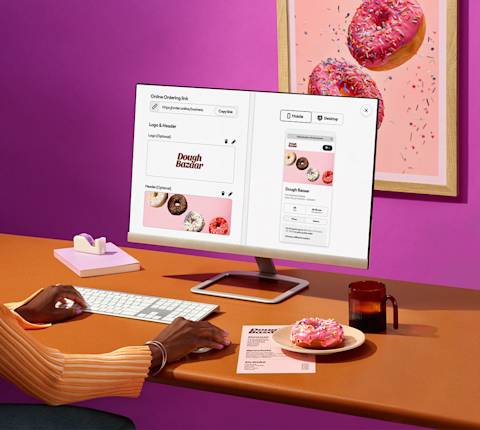Get discovered by new customers by offering them the option to pickup their orders directly from you. By providing pick up and/or curbside pickup, you are giving your customers greater flexibility on how they can order from you and appealing to a wider audience. In fact, according to our 2024 Restaurant Online Ordering Trends Report, there has been a 9% growth in same-store pickup orders on DoorDash Marketplace.
What is pickup?
When you create a store page for your business, customers near you can find your store and place orders they pick up themselves. Pickup orders have a lower commission than delivery orders, and a majority of customers use pickup to try a new restaurant for the first time. In fact, according to DoorDash internal data, 59% of pickup customers use Pickup to try a new restaurant for the first time. You can find more ways to attract new customers.
How does pickup work on DoorDash?
If you signed up for DoorDash, you're automatically available to offer in-store pickup to customers. Here’s how it works:
A customer discovers your restaurant on the DoorDash app, places a pickup order, and pays online.
The incoming order is sent to your selected order protocol — tablet app, POS, or email.
Accept the incoming order and input your ‘order ready’ time — e.g., ready in “20 minutes”.
The customer receives a notification confirming that their order is in progress with your ‘order ready’ time.
Prepare the order and mark when it’s ready for pickup. Double check to make sure it’s accurate and ready for handoff.
The customer arrives at your restaurant and lets you know that they’re picking up a DoorDash order.
How much does pickup cost me?
Find the commission rate for Pickup here. This cost also covers the payment processing fee on the customer order.
How do I set up Pickup?

Log in to the Merchant Portal.
Go to the Solutions Center tab.
Scroll down to “Grow Online” where you’ll find “Pickup.”
Click + Add Feature.
How can I tell if a customer or Dasher is picking up the order?
Customer orders are clearly labeled as either Delivery or Pickup in your tablet app. Head over to the receiving orders on your DoorDash tablet to learn more tips on how to prepare orders for pickup.
How can I monitor Pickup sales performance?
Manage your pickup orders in the same convenient place as Delivery in the “Orders” tab of DoorDash Portal.
By offering pickup, your restaurant becomes even more appealing to customers. Giving customers the option to get their food quicker and for cheaper than delivery will make it more likely for new customers to try your restaurant for the first time.
Tips on improving the pickup experience
To help set up an effective pickup process, here are tips to consider implementing in your restaurant.
Set realistic prep times: as orders come in, you can confirm suggested prep times or manually enter new ones. Set your Kitchen Status to Busy to add more prep time for every new order.
Designate a dedicated pickup spot: create a designated pickup area with clear signage. Consider using warming equipment instead of shelves to keep food hot.
Create systems to avoid missing items: highlight each item when checking orders to ensure nothing is missed.
Have a staff member double check the order: train your staff to double check the order docket against the items placed in the bag.
Monitor trends in the Merchant Portal: Use the data provided in the Merchant Portal to make informed adjustments to your business. Track your key metrics such as missing items, Dasher wait time, order accuracy, and customer ratings in the Operations Quality tab.

We didn’t want to make things like espresso drinks right when the orders came in, since they lose quality while waiting for pickup. Highlighting the beverage on the receipt has really helped our staff remember to grab them and decrease the amount of missing drinks.
How do staff tips work on DoorDash Pickup?
Customers can now leave a tip for the staff at your restaurant when they order pickup on the DoorDash marketplace. 100% of the amount tipped is included in your weekly payout for distribution to your employees. Specific tip amounts can also be viewed in the Merchant Portal reporting section, order view on the DoorDash tablet, and in your weekly payout summary email.
How do I turn on staff tips for DoorDash Pickup?
Turning on Pickup tips is as easy as flipping a switch. Currently, this feature is being rolled out in phases. If you’d like more information, contact us here and we can let you know when this feature is available.
Navigate to your Settings tab in the Merchant Portal and click on Account Settings.
You can toggle Staff tips for Pickup orders on or off.
You’ll see a popup. Click the checkbox to enable pickup tips for all stores, then click Enable Staff Tips.
Pickup FAQ
Can I leave instructions for customers coming for pickup?
Head over to the Settings tab in the Merchant Portal. Under Account Settings, you’ll find “Customer Pickup Instructions.” Click Edit and you can add in instructions for pickup customers to see when they come for their order.
What fees do customers pay to place pickup orders?
Customers do not pay fees for pickup orders on DoorDash.
How can I tell if a customer or Dasher is picking up the order?
Customer orders are clearly labeled as either Delivery or Pickup in your tablet app. Head over to the receiving orders on your DoorDash tablet to learn more tips on how to prepare orders for pickup.
How can I monitor pickup sales performance?
Manage your pickup orders in the same convenient place as Delivery in the “Orders” tab of DoorDash Portal.
By offering pickup, your restaurant becomes even more appealing to customers. Giving customers the option to get their food quicker and for cheaper than delivery will make it more likely for new customers to try your restaurant for the first time.
Want to grow your business more? Learn how to increase order size and volume.