Online Ordering is a brandable online ordering solution that makes it easy to grow your sales online. According to DoorDash’s 2023 Community Impact Report, 76% of restaurant owners say DoorDash’s Online Ordering helps them grow their business. Based on aggregate internal data for merchants with less than 20 stores, adding Online Ordering for the first time could help grow your sales by 13% and order volume by 11%.
What is Online Ordering?
0%
Commission
2.9% + $0.30 credit card processing fee applies
100%
Chargeback protection
$0
Monthly software or setup fees
With Online Ordering, you turn website, social media, or Google Page visitors into paying customers, allowing you to build your brand and acquire new regulars directly on your own channels. Online Ordering can also integrate with your POS, middleware provider, gift card, or loyalty program partners. While other companies charge monthly fees for this service, with Online Ordering, you only pay for payment processing (2.9% + $0.30 per order).
When you add this online ordering system for restaurants to your website, orders will show up on your DoorDash tablet or POS integration. Customers can pay for these orders using their credit card, Apple Pay, or DashPay. Then, delivery orders will be either fulfilled by Dashers and pickup orders will be collected in your store by customers. Other benefits include:
Grow your business: Increase profits with unique features such as a Smart “Order Now” Button displayed on every page of your website and item-level ratings, which use customer behavior data from the DoorDash app to automatically create menus highlighting top menu items and most popular items.
Build your brand: Totally own your digital online ordering site with customizable branding. Easily integrate it into your existing channels with a website, mobile app, and /or Smart “Order Now” button.
Increase customer loyalty: Offer an easy ordering experience and personalized loyalty and gift card programs to encourage customers to return again and again.
Easily process orders: Online Ordering orders are sent directly to your DoorDash tablet or POS provider.
How do I set up Online Ordering?
Log in to the Merchant Portal.
Head down to + Add Solutions and click on it.
Scroll down to “Grow Online” and there you will see Online Ordering.
Click on Add Channel.
Once Online Ordering is added, it will show up under the Channels section on the left-side panel.
After setting up your Online Ordering, you are given a custom link to your online store.
To start receiving orders, you must publish your Online Ordering link. You can then place it on your website, social media accounts, or email campaigns.
How do I activate Online Ordering on my website?
Create an Online Ordering link on your website by following the below steps:
Log in to your web manager and create an Online Ordering menu page.
Log in to the Merchant Portal, and on the left-hand side scroll to the Channels section.
Select Online Ordering and scroll down to the Online Ordering Link section. Here you can find and copy your Online Ordering link.
How can I create a branded Online Ordering mobile app?
Combine the power of Online Ordering in a branded mobile app built just for your restaurant. Here's how it can help you:
Boost brand visibility: Showcase your unique identity with a custom-built app featuring your colors, fonts, and images.
Save on costs: Empower customers to order directly from you, bypassing third-party channels.
Expand your reach: Connect with customers anywhere, anytime. Your branded app allows diners to discover, order, and enjoy your food no matter where they are.
Get expert support: Benefit from a professionally built app, crafted by DoorDash engineers at no extra cost. We handle the testing and offer an optional marketing plan to help launch your app successfully.
To access this feature, reach out to your account manager.
Where can I access reporting on DoorDash Online Ordering performance?
Your sales and order-level reporting are available in the DoorDash Merchant Portal.
What is DashPay and how does it work?
With DashPay, customers can use their DoorDash app log-in information when they order directly from your website. This makes it faster and easier for your customers to order directly from you. According to an internal DoorDash study conducted from August to September 2023 with 103,000 customers, when customers have the option to use their existing data to log in, it decreased the time it took them to checkout by 20%.

Increase sales on your website with a Smart "Order Now" button
Based on a Smart “Order Now” Button test in Q1 2022 and Drive On-Demand Widgets data test in Q4 2023, adding highly visible ways for customers to order, like a pop-up modal or Smart Button, can help increase sales by 15-30%. What makes a button smart? The button sticks to the page as your customer scrolls, so it’s easy for customers to order directly from you. The button is customizable and works on desktop and mobile devices.
Here’s an example of what the button looks like on a restaurant’s website:
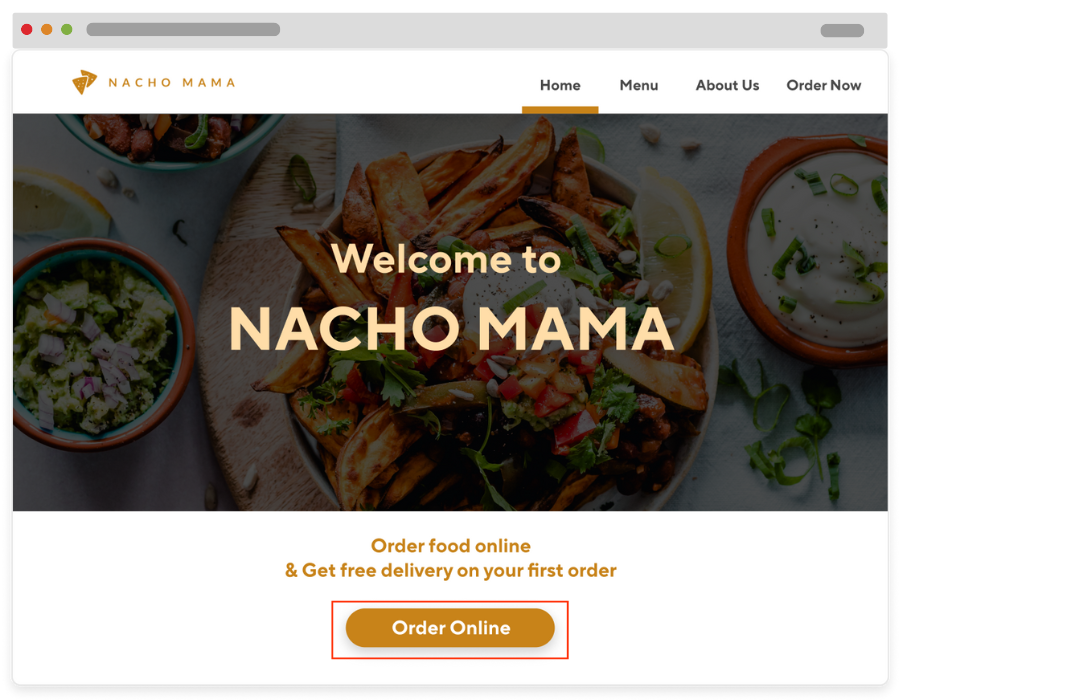
How to Add a Smart “Order Now” Button to Your Website
Follow these instructions to add the Smart Button to your site.
How do I run promotions on Online Ordering?
Promotions help grow your Online Ordering sales by encouraging customers to place orders on your website through offers.
How do I add a promotion?
Log in to the Merchant Portal.
On the left hand dashboard, head down to Marketing and click Run a campaign.
Click on Online Ordering.
Choose your promotion type and follow the prompts.
With Online Ordering, you can use discounts, a $0 delivery, and item-specific promotions to incentivize customers to order from you.
Online Ordering FAQ
Do I need to be on DoorDash Marketplace first to sign up for Online Ordering?
Yes to get started, but you can then activate Online Ordering and turn off Marketplace by managing your channels separately. Here's what this means for you:
You can take orders through Online Ordering even when you're not accepting Marketplace orders.
If you need to pause orders, you have options:
Pause Marketplace orders only, while keeping Online Ordering active
Pause all channels if you need a complete break
This setup allows you to tailor your online presence to your business needs. For example, you might want to pause Marketplace orders during a busy period but still accept orders from your regular customers through your Online Ordering page.
Want to pause Marketplace orders but keep Online Ordering running? Here's how:
Log in to your Merchant Portal.
Click on Store Availability on the left side of your screen.
Find the "Marketplace View Store Page" section and click Pause.
Select an End Date and End Time for the pause.
Click Save.
Remember, you can always pause all ordering channels if needed. Just click the Pause All Ordering Channels button in the Store Availability section.
Where can I find step-by-step instructions to add Online Ordering to my specific website provider?
You can find guides for web providers.
How do I receive Online Ordering orders?
You can choose to receive and manage Online Ordering orders through a DoorDash tablet, or directly integrate with your POS system. We also offer the ability to receive orders via email or phone.
How are Online Ordering orders fulfilled?
Dashers will fulfill delivery orders placed through Online Ordering, Customers will collect pickup orders in your store.
How and when will I get paid for my DoorDash Online Ordering orders?
You can choose to receive weekly or daily direct deposits from DoorDash at no charge. Update your payment settings at any time by logging in to the Merchant Portal and navigating to the Settings tab.
Do I need to be on DoorDash Marketplace first?
Yes to get started, but you can then activate Online Ordering and turn off Marketplace if you want, here's how.
How do I submit a request to delete or access an Online Ordering customer's personal data?
To submit a privacy request for an Online Ordering customer, follow these steps:
Send an email to storefront-privacy@doordash.com.
Include the following information in your email:
Consumer name, phone number, and email address
Business name or DoorDash ID (at the business level, not a specific store)
Date you received the request from the consumer
Type of request (delete or access)
DoorDash will respond as follows:
For a deletion request: You will receive a confirmation that the deletion has been completed successfully.
For an access request: You will receive a download link for the data archive.
The typical Service Level Agreement (SLA) to complete and respond to a privacy request is 30 days from the receipt of the request.
If you’re ready for your restaurant to grow online via your own website, head over to the Merchant Portal and sign up for Online Ordering. You will gain access to tools that will build your brand and help you acquire new regulars with online ordering done directly through your own channels.
Looking for other ways to build your online business? Learn more ways to grow online.




