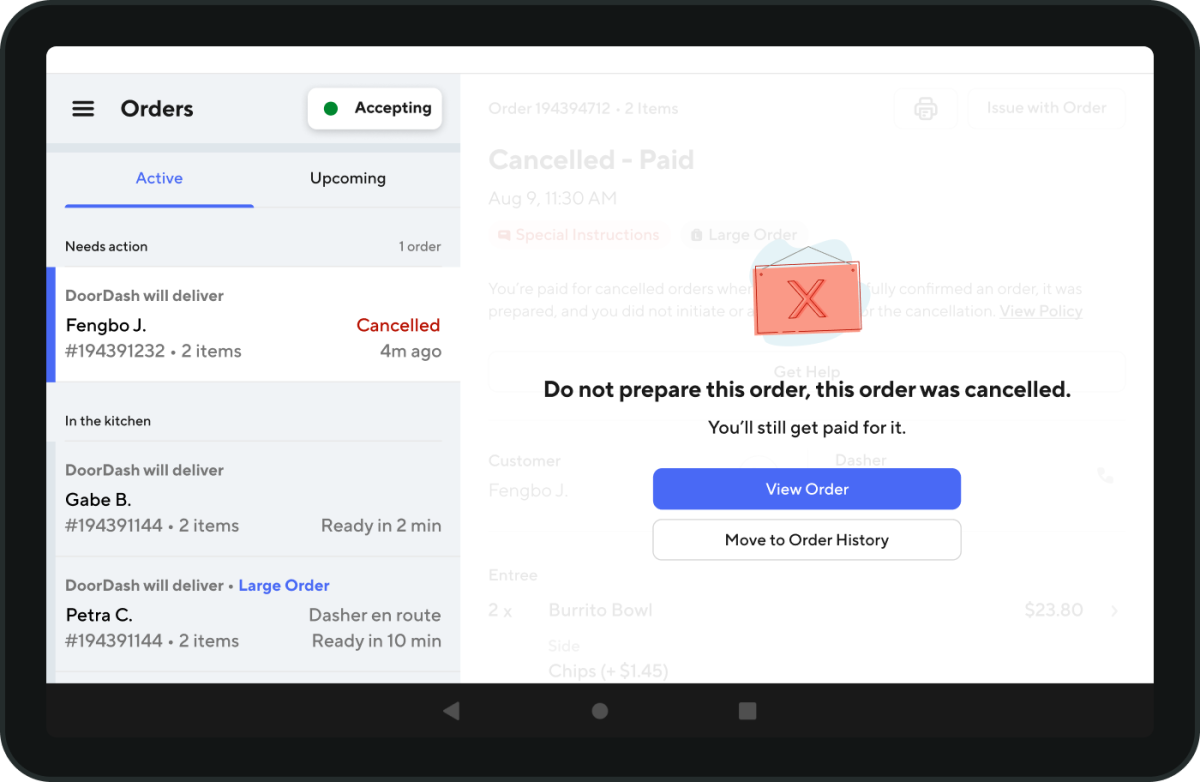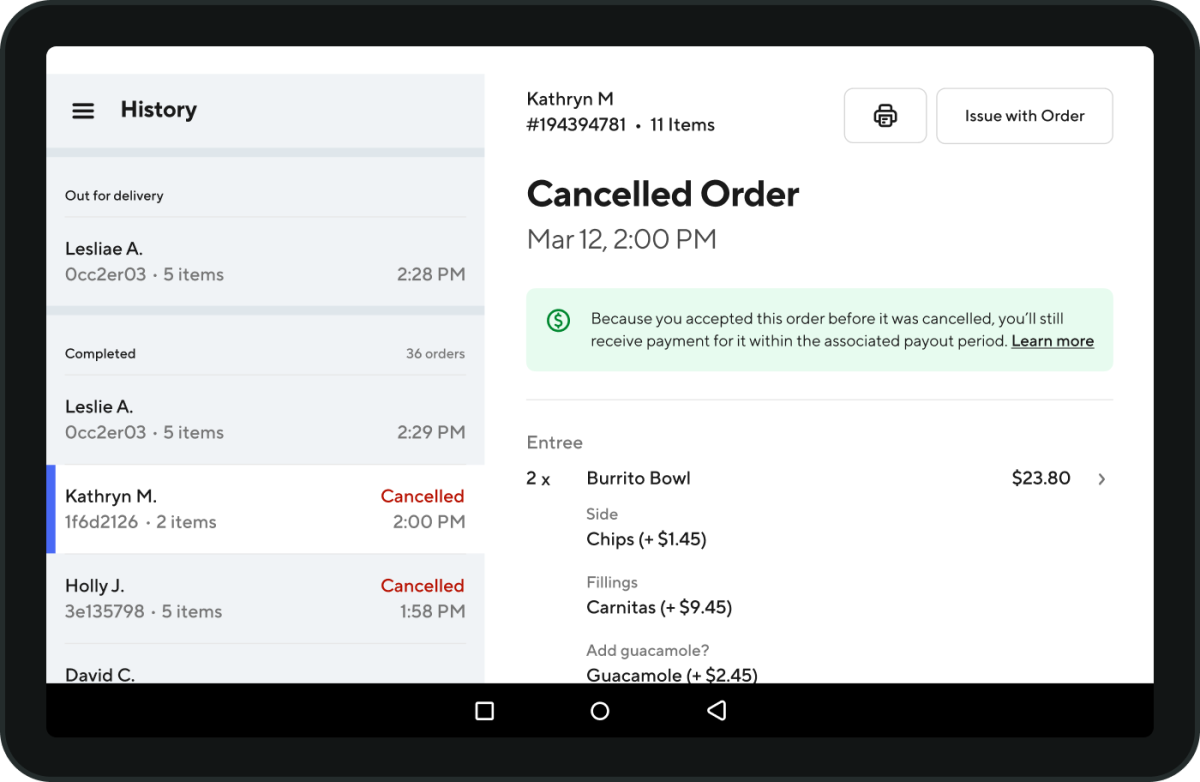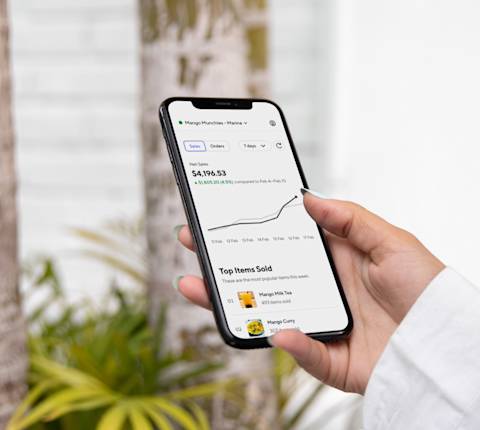Order cancellations occur for various reasons. Regardless of the cause, our priority is to ensure you are fairly compensated for the meals you've prepared. In this article, we’ll let you know where to find information on your orders, educate you on our cancellation payment policies, and offer some tips to avoid orders from getting canceled.
How to view if you were paid for an order on your DoorDash Tablet
Here’s how to determine whether or not you’ve been paid out for a cancellation:
When an order is canceled, the order is moved to the Needs Action queue
A popup will appear on top of the Orders page and let you know if you will be paid for this order.
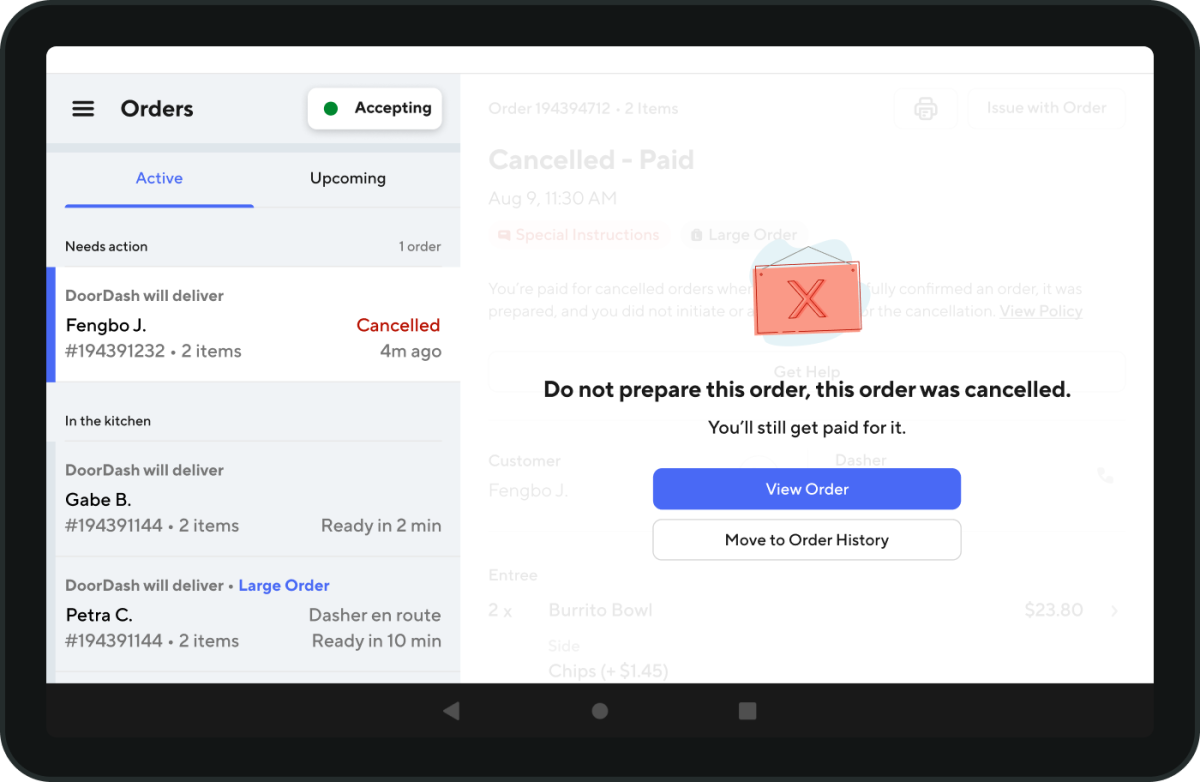
Once you’ve read the message, you can dismiss the order. If you ever need to reference it again, head over to your Order History.
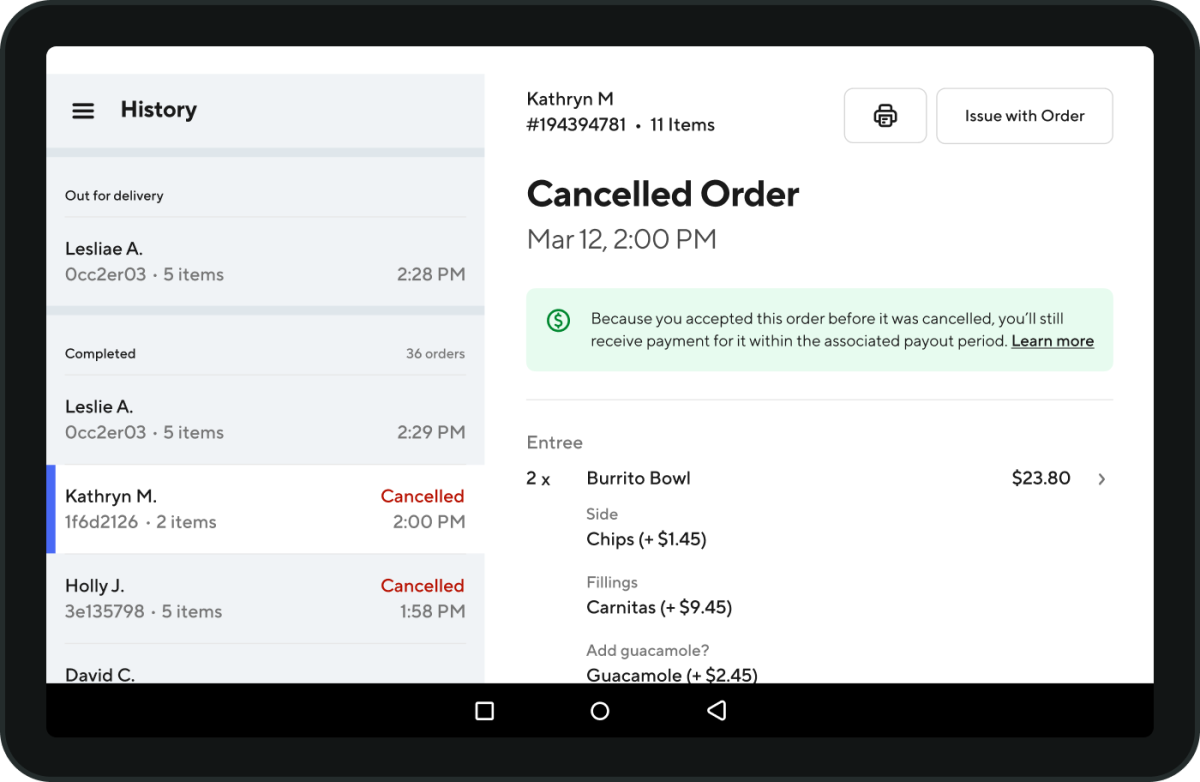
How to view if you were paid for an order in the Merchant Portal
If you want to check if you were paid for an order made previously:

Log in to the Merchant Portal.
In the left navigation, click on Orders.
Toggle over to History.
There you can see all completed orders and under “Status” you can see if it was canceled.
Click on the order in question and you will see if the order was canceled and if you were paid.
What is the Canceled Order Merchant Payout Policy?
Merchants are paid for canceled orders when all of the following criteria are met:
Cancellation occurs after merchant has successfully confirmed the order
Order has been prepared
Merchant did not initiate or is not at fault for the cancellation
If you want to understand why an order was canceled and you were not paid, you can find the reason in the Merchant Portal:
Did not confirm: The order was not confirmed before the order was canceled.
Staff Requested - Could Not Fulfill: The merchant did not fulfill the order.
Staff Requested to Cancel: The merchant requested to cancel.
Staff Requested - Too Busy: The merchant was unable to fulfill the order.
Order Not Prepared: This order was canceled after confirmation, and before the order was prepared. If you prepared the order, you can dispute by contacting Support directly from the Merchant Portal.
Store Closed: The restaurant was reported closed.
Item Out of Stock: An item ordered was unavailable.
Unable to Place Order: The order was not able to be placed.
Long Fulfillment Time: The order was taking too long to fulfill.
Extreme Dasher Wait Time: The dasher waited in excess of 15 minutes.
Wrong Order Handed to Dasher: The wrong order was handed to the dasher.
Merchant Unresponsive: The merchant was unresponsive.
Duplicate Order: The order was reported as a duplicate order.
Entire Order Not Placed by Staff: The entire order was not placed by staff.
Unable to Take Orders: The restaurant cancels the order without selecting a reason.
How to Submit a DoorDash Dispute
If you believe you have been incorrectly charged for a cancellation, you will have 14 days from the original cancellation date to file a DoorDash dispute. If you think you have been charged in error, head over to How to Understand Error Charges and Dispute a DoorDash Charge.
How to prevent Avoidable Cancellations
There are ways to prevent unnecessary cancellations. When you prevent these cancellations, you ensure customers receive their orders, increasing the likelihood they'll order from you again. This results in higher sales and more income from successful deliveries. Some tips to reduce avoidable cancellations include:
Ensure correct store hours
Keep your menu up-to-date
Use our Busy Kitchenand Pause Store features
Mark items out of stock
To learn more tips, head over to How to Prevent Avoidable Cancellations.
On top of providing better customer service, we also reward restaurants with a low avoidable wait time. In fact, having an avoidable wait time of less than 1.1% is a factor in qualifying for the Most Loved program. By understanding and taking steps to minimize cancellations, you can boost sales and improve customer satisfaction.
Want to learn more tips to improve your restaurant operations? Read up on other ways to optimize your business.