You will need to complete a few integration onboarding steps before you’re able to receive DoorDash orders through your point-of-sale (POS) system. DoorDash POS integration enables these systems to work together, reducing tasks for your team and improving your experience.
What do I need before starting the integration process?
Before you can start integration onboarding for your store, you need three things:
A DoorDash partnership
A store menu created through your POS or middleware provider
Your POS or middleware provider will help you confirm that your menu is ready for the DoorDash integration.
How do I request an integration?
I’m new to DoorDash
You’ll need to complete the new merchant onboarding process and receive access to the DoorDash Merchant Portal before you can get started with an integration. Learn how to get started on DoorDash and how to navigate the DoorDash Merchant Portal. Once you’ve completed core components of the new merchant onboarding process, you can continue with the steps below to request an integration.
I’m an existing DoorDash merchant
You’ll need to request an integration from your POS provider before you can receive orders through your POS. Here’s how:
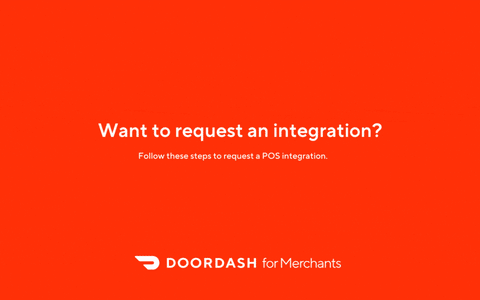
Log in to the DoorDash Merchant Portal.
On the left menu, click Settings.
Select Integrations from the dropdown options.
Locate your integration provider’s name and select Get Started.
You’ll need to login to your provider’s system and follow their steps to continue.
If your integration provider is not listed, locate the “Other” option and click Contact Support.
What happens after I request an integration?
Once you’ve requested an integration, there are a few steps to follow.
Complete POS specific pre-work. This varies according to your POS or middleware provider, but might include updating your menu or store hours. Your provider will let you know specific details.
Approve your menu and store details. Your provider will ask you to approve an integrated menu and other store details.
Activate your integration. You’ll be able to request your store’s activation through your provider. This self-serve process takes 3 days on average, and means you get to control when your integration is activated.
You will receive a confirmation email once the DoorDash integration process is complete. Then, you’ll be able to start receiving orders.
POS Integration FAQ
For new merchants: What happens to my existing orders and menus when I integrate with a POS system through the integration onboarding process?
Orders will flow directly to your in store POS system and your menu will match the available offerings from this same resource.
Will my existing DoorDash store settings and information be transferred to my POS system?
Yes, your store settings and info will stay the same. You’re only switching to an integrated menu that matches your POS and injecting your orders directly into that same system.
What happens to my DoorDash login credentials after I integrate with a POS system?
Nothing will change with your DoorDash login credentials. Your DoorDash credentials are only required to connect your Marketplace store to your POS system. All integration processes will come from your POS account.
How do I switch from using the DoorDash platform tablet directly to using a POS system integration?
This can be found in How to Switch Your Order Protocol on the Merchant Learning Center.
Learn how to manage your menu and store hours after your integration




