Our mission at DoorDash is to help businesses grow. We aim to drive repeat business for partners by helping customers discover stores that consistently provide a high quality experience on every order. Customers consider a variety of factors, including historical ratings, overall popularity, metrics like delivery time–and the DoorDash menu prices you set.
How to edit an item’s price
To edit your DoorDash menu prices, follow the steps below:
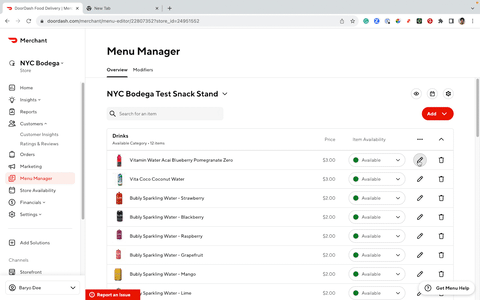
1. Log in to the Merchant Portal.
2. To make DoorDash menu updates, head to the Menu Manager.
3. Select the pencil icon to the right of the item that you would like to edit.
4. Update the price for the item and click Save Changes at the bottom of the box. Save Changes won’t appear until changes have been made.
Editing your prices using a Point-of-Sale (POS) system
If you prefer, you can also make DoorDash menu updates on your POS system. To edit your prices:
1. Check with your POS provider for instructions on how to change your DoorDash menu prices.
2. If your POS provider does not support menu pricing, then log in to the DoorDash Merchant Portal.
3. On your dashboard’s left navigation, head over to Settings and then click Account Settings.
4. In the section called Menu Pickup and Delivery Rate, enter your prices and click Add.
Adding a tax rate to menu items
Depending on your location, your store may be responsible for collecting and remitting all taxes. Please ensure you specify a tax rate. Otherwise, the item will be taxed using your store's tax rate.
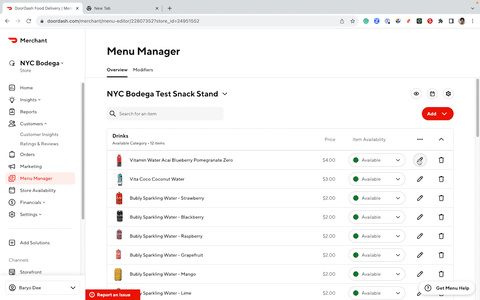
1. In the Menu Manager section of the Merchant Portal, click the pencil icon to the right of the item you would like to adjust the price for.
2. In the pop-up box, fill in the field called Item Tax Rate.
3. Click Save Changes, which will appear once changes are made.
Editing your tax rate across multiple stores
If you do have multiple stores, you can adjust all their tax rates at once by heading to Settings, selecting Account Settings, and clicking the pencil icon under "Other Rates & Fees" to change your store tax rate
DoorDash menu prices FAQ
Does pricing impact my visibility on DoorDash?
Each customer experience on DoorDash is unique. Among other factors like popularity, speed, order accuracy, and beyond, menu pricing is simply one variable that affects visibility for restaurants.
Do my in-store prices need to match my DoorDash menu prices?
DoorDash does not require restaurants to match in-store prices on delivery orders. Restaurants can continue to make their own delivery menu pricing decisions and assess the trade-offs between volume and unit margins.
That being said, DoorDash encourages restaurants to maintain consistent prices to maximize growth. While DoorDash does not require delivery prices to match in-store prices, we recommend pricing as close to in-store as possible. While it may seem like higher margins could increase your profits, our data suggests this is not necessarily the case. Based on a 2023 internal one month study of over 4500 small- and medium-sized restaurants, those that inflate their menu prices on DoorDash saw an up to: 37% reduction in sales, 59% reduction in conversion rates, and 78% reduction in re-order rates.
Why is pricing criteria considered to become a Most Loved restaurant?
The Most Loved program recognizes and rewards the top-rated and most reliable restaurants on DoorDash, making them eligible for more in-app visibility, recognition, and other exclusive perks. In order to be considered for the Most Loved program, menu prices must be comparable to in-store prices, alongside a variety of other operational metrics.
We hope this helped you input your DoorDash menu prices. As a company, we strive to bring the highest quality service to consumers, while increasing revenue for merchants, and creating more earnings opportunities for Dashers.
Looking for other advice on how to do DoorDash menu updates? Here is how to add modifiers.




