Manage your DoorDash menu in real time
Quickly make adjustments to prices, availability, photos, and more in the Merchant Portal, or on the go in the Business Manager app.
Already on DoorDash? Log in to try it.

Keep your delivery and pickup menu up to date
Anytime, anywhere
Quickly make changes to your menu at any time, from any device.
Mark items out of stock
Need to 86 an item? Temporarily deactivate items on your DoorDash menu.
Optimize your menu
Get personalized recommendations to boost profitability and drive more orders.
Upload menu photos from your phone
Entice more orders by uploading menu photos to your DoorDash menu directly from your phone.


Track menu performance
Discover which items inspire customers to write five-star reviews, and identify not-so-popular items that could be better promoted, or removed altogether.
Boost subtotals with add-ons
Use DoorDash's built-in upsell features to allow customers to customize their orders with add-ons and modifiers.
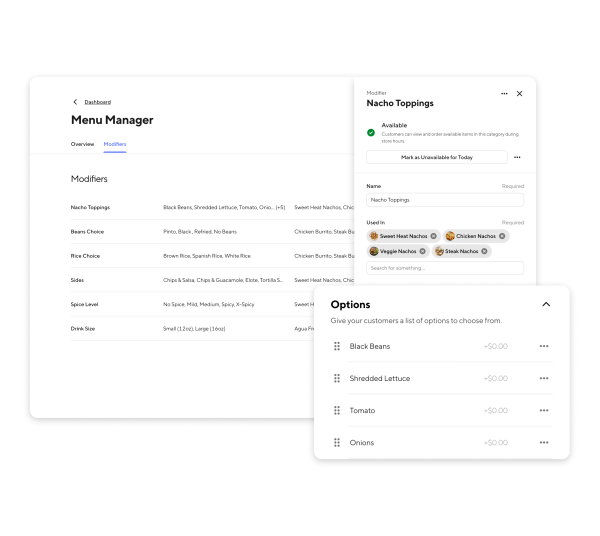

Increase order size with alcohol
If you already offer alcohol in-store, add it to your DoorDash menu to reach new customers and increase subtotals. DoorDash holds the required permits for compliant alcohol delivery where applicable.
Learn DoorDash menu tips & techniques
Get step-by-step guides for adding or updating DoorDash menu items, photos, and descriptions, as well as how to temporarily mark items out of stock.
Frequently Asked Questions
Merchants have several options for adjusting their menu on DoorDash:
Merchant Portal: You can use the Menu Editor tool to make changes to your menu directly through the Merchant Portal. Simply log in, navigate to the Menus tab, and click on the menu you'd like to edit.
Business Manager app: Download our mobile app and log in with your DoorDash credentials to get started. To make changes, select the Menu button on the bottom navigation.
Order Manager app: If you're using a tablet, open the Order Manager app to make quick changes to your menu.
POS integration: If you've integrated DoorDash with your POS system, any menu changes you make in your POS will automatically be reflected on your DoorDash menus. There is no need to change your DoorDash menu directly.
Merchants can choose to apply menu changes to a single location or all locations. To make changes across multiple locations, you must use a shared menu and be logged in with Manager or Admin access. You can also set up daypart menus in DoorDash to display different menus for different times of day or days of the week.
Merchants can choose to apply menu changes to a single location or all locations. To make changes across multiple locations, you must use shared menu and be logged in with Manager or Admin access.
If you've integrated DoorDash with your POS system, any menu changes you make in your POS will automatically be reflected on your DoorDash menus. There is no need to change your DoorDash menu directly.
Yes, merchants can create different DoorDash menus for different times of day or days of the week.
If you already offer alcohol in-store and your local laws allow alcohol delivery, merchants can add alcohol to their DoorDash menu. DoorDash holds the required permits for alcohol delivery where applicable. Check the DoorDash Alcohol page to see if it's available in your state.